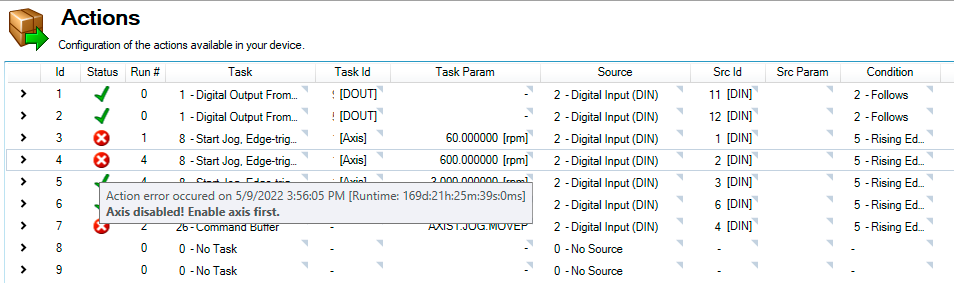Actions Table Example, Execution, & Errors
The Actions Table is used to configure any available actions on your device.
Action Example
Action 1 below attempts to Enable Axis 1 any time it is triggered by a rising edge on Digital Input 1. This action also has a Source ID setting which digital input to react on and a Task ID setting which axis to enable.
Action Execution
Actions are executed sequentially, top to bottom, starting at Action 1, at a 4kHz rate.
Certain tasks, like clearing faults, may take a longer than 4kHz cycle to execute. These tasks will be initiated in a low priority thread. If the task is triggered a second time while the task is already running, it will not be queued to run again and the action will be ignored until the running task is complete.
Scanning of the table does not begin until boot up has completed. Any edges occurring on any signal will be ignored until this time. In addition, edge triggered actions will not be executed if the test condition is already true at boot time.
To avoid inconsistent behavior, an action is automatically disabled when any of its fields are edited. Reactivate the action after editing any of its field settings.
Chaining Actions
Actions are executed sequentially so they can be configured to execute a chain of actions.
For example, if Action 1 enables axis 1 when mains ready is true, then Action 2 can be configured to start homing when axis 1 is enabled. When Action 1 completes its task, it triggers Action 2 to execute.
Action Errors
When an action error occurs, the Activate/Deactivate banner turns red and displays the error information along with the offending keyword, if applicable.
Error information may also be retrieved by clicking on the error icon in the Status column.