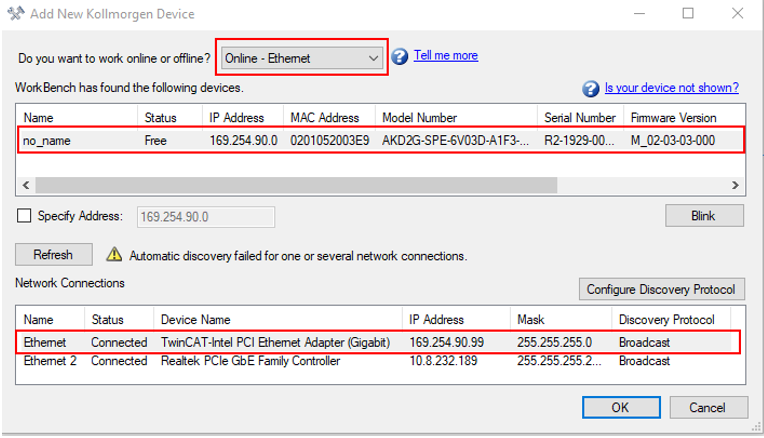Setup Ethernet over EtherCAT (EoE)
If you are using firmware version 02-03-01-000 or later and your EtherCAT master supports Ethernet over EtherCAT (EoE), a WorkBench connection to your drive can be established without connecting to the drive’s service port.
-
- If the service port and EoE network interface are used in parallel, the service port network interface is configured to be in a different subnet than the EoE network interface. Running both network interface in the same subnet is NOT supported.
The master uses the EtherCAT mailbox to forward the Ethernet traffic from the PC to the drive allowing access the drive as if it was connected over Ethernet.
The following uses a TwinCAT master as an example.
EtherCAT Device Settings
Make sure your EtherCAT device has EoE enabled. TwinCAT has a dedicated EoE Support page inside the EtherCAT device settings.
- Double-click on Device x (EtherCAT) in the project tree on the left and click the EtherCAT tab.
- Click Advanced Settings.
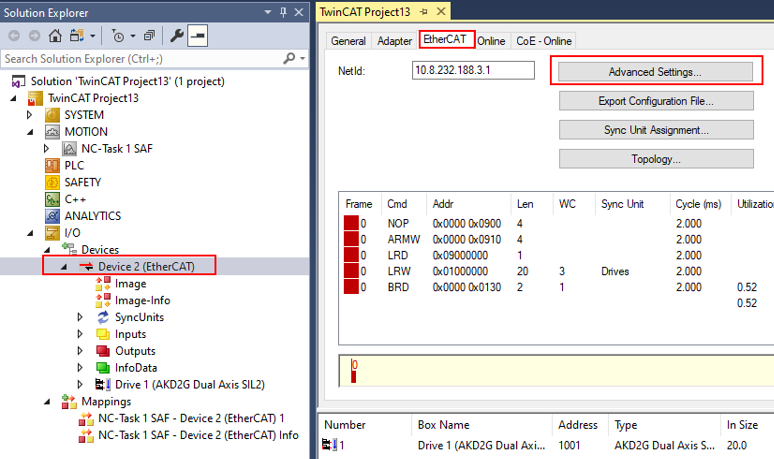
- Check Virtual Ethernet Switch and Connect to TCP/IP Stack under Windows Network and click OK.
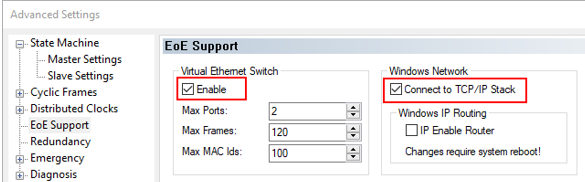
- The network adapter’s IP address for TwinCAT 3 appears on the Adapter tab of Device x (EtherCAT).
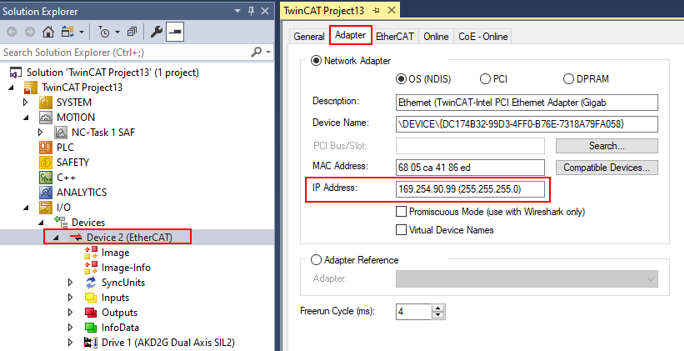
Drive Settings
After setting up the EtherCAT device, enable EoE for the drive.
- Click on the Drive x (AKD2G) in the project tree under I/O > Devices > Device x (EtherCAT) > Drive x (AKD2G).
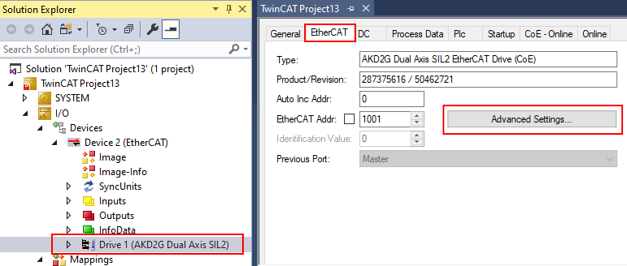
- In TwinCAT, there is an EOE page in the drive's mailbox settings. If the EOE page does not appear, add the drive to the EtherCAT network again using the latest device description.
- Click Mailbox to expand and click EoE.
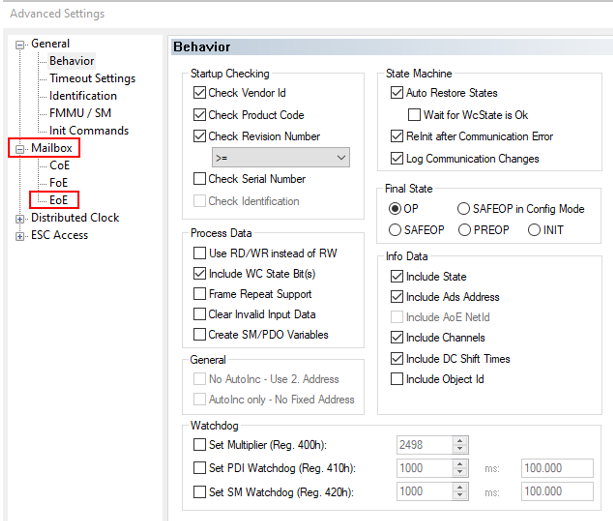
- To enable EoE on the drive, check Virtual Ethernet Port, select IP Port and IP Address, enter a valid IP address and subnet mask.
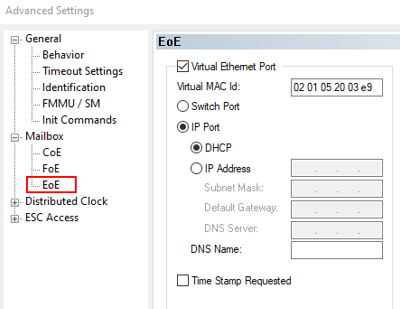
- Click the IP Address radio button to switch from DHCP to IP Address. TwinCAT 3 auto-populates an IP address.
- The Default Gateway is the IP address of the TwinCAT 3 Adapter and the IP address and subnet mask follow the same format.
These network settings vary with customer network addressing.
- Click OK.
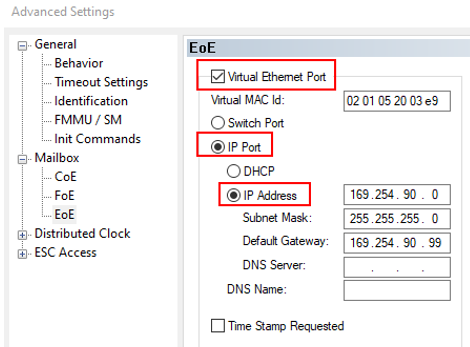
- Click Activate Configuration.
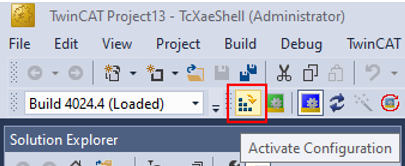
- Click OK in the Activate Configuration dialog box.
- Click OK to restart the TwinCAT system in run mode.
The TwinCAT 3 status bar indicates run mode and execution.
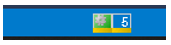
Connecting to the Drive
The drive is now accessible over WorkBench using EoE.
- Open WorkBench and click Add New Device.

- Make sure the discovery protocol is enabled for the network interface in the subnet configured for the drive in the previous step. Connect to the drive as if it were connected over the service port.