Command Buffer
Description
This feature is implemented using the Action Table in AKD2G. Users can enter up to eight user defined commands into an Action. When the Action begins executing, each command is executed sequentially. This allows users to set up advanced autonomous control on the AKD2G without requiring an external controller.
How to Set Up the Command Buffer
- Set an action to command buffer by selecting 26 - Command Buffer from the drop-down menu. (ACTION#.TASK = 26).
-
Select the icon after the Task Text (ACTION#.TASKTEXT) bar.
-
A pop-up window will display a text box where you can enter commands. You can enter a total of 8 commands in one task. As you type, autocomplete will show the allowed keywords. Press the Tab key to autocomplete.
The hourglass icon in the top right corner will insert a DELAY command when selected.
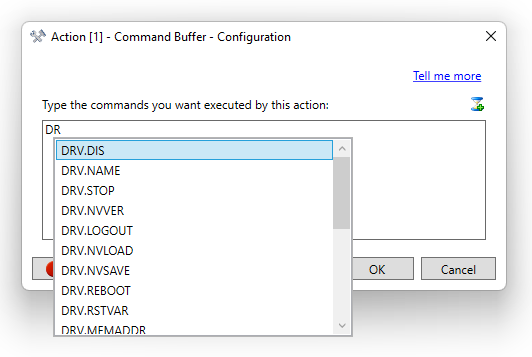
-
- If entering commands from the terminal, use semicolons to separate each command.
-
-
When you have entered all your commands, select OK. The command will be set to TASKTEXT, separated with a semicolon.
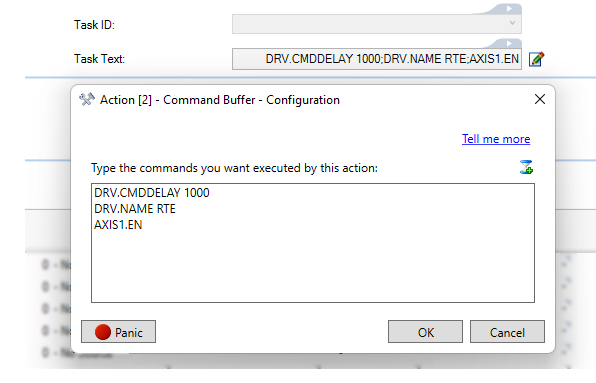
-
Select the Activate button at the bottom of the task to activate the action.
Limitations of the Command Buffer
- Commands are issued sequentially so the second command waits for the first command to complete, second waits for the third, etc.
- The Action Table runs at 4kHz. When the command buffer is executed and the action condition is true, the first command will be issued. Some commands take longer and may not finish within a single 4kHz sample; therefore, subsequent commands may not occur on the next 4kHz sample and will be delayed until the first command is complete. Commands that set values often complete within a single sample, but commands affecting the trajectory may take more than 4kHz to complete. Commands retrieving information from the drive (like reading a keyword value), or keywords like DRV.INFO, are not allowed in the command buffer and return an error.
- Only commands executing an action, such as AXIS#.STOP, or writing a value like AXIS#.VL.KP 0.1, are allowed.
- If a single command fails from the buffer, the subsequent commands will not execute. The Action will reset and the entire command buffer will execute when the Action Conditions have been met again.

















