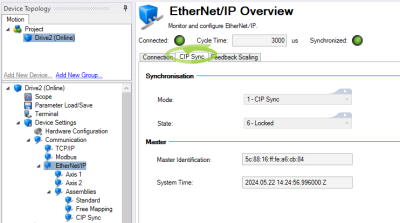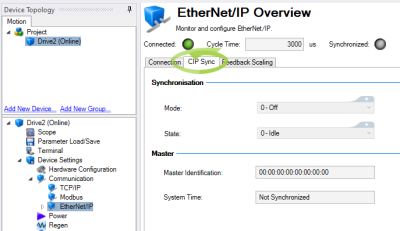Part 17-1: Verifying CIP Sync mode and Synchronized/Locked State
In the following steps you will conduct a series of preliminary checks after going online. Troubleshooting information for a common time synchronization error is provided.
First, you will need to verify CIP Sync mode and the Synchronized and Locked States. After completing this procedure, you will need to complete the second set of checks, Part 17-2: Verifying Additional Settings in WorkBench After PLC Connection.
-
Navigate to the AKD2G Module (the drive) (Controller Organizer → Ethernet), right-click, and select Properties.
-
Select Time Sync in the list and verify the following settings.
CIP Sync Time Synchronization: Enabled
Synchronization Status: Synchronized
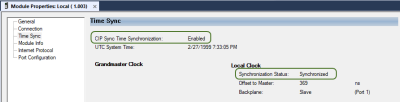
-
Switch to WorkBench Online with the AKD2G-SPI drive.
-
Select the drive_name (Online) and open the CIP Sync tab in the EtherNet/IP Overview.
[drive_name (Online) → Device Settings → Communication → EtherNet/IP → CIP Sync]The EtherNet/IP Overview should reflect the following settings:
At the top of the EtherNet/IP Overview:- Connected: indicator lamp is illuminated and green
- Cycle Time: displays the RPI set in the PLC and Connection of the Module Properties of the AKD2G drive
- Synchronized: indicator lamp is illuminated and green
In the CIP Sync tab under Synchronization:
- Mode: 1 - CIP Sync (reports the EIP.PLLMODE)
- State: 6 - Locked (reports the EIP.PLLSTATE)
In the CIP Sync tab under Master:
- Data should be reported in the Master Identification and System Time fields (these are read-only values from the PLC and vary). The key is to check these fields are populated with data.
Enable Time Synchronization Warning
If the settings displayed in the EtherNet/IP Overview are not correct, one possible root cause is forgetting to check the Enable Time Synchronization checkbox in the PLC’s Controller Properties → Date/Time tab.
Studio 5000 will report the following Warning in the Errors window:
“Warning: Controller has a motion group defined but does not have time synchronization enabled. For the axes in the motion group to function, there has to be one controller or valid module in the local backplane configured to be the CST master.”
When this error is returned, the settings in the EtherNet/IP Overview and the CIP Sync tab display the following:
WorkBench Settings
At the top of the EtherNet/IP Overview screen:
- Connected: indicator lamp is illuminated and green
- Cycle Time: displays the RPI set in the PLC and Connection of the Module Properties of the AKD2G drive
-
Synchronized: indicator lamp is OFF
In the CIP Sync tab under Synchronization:
-
Mode: 0 - Off (reports the EIP.PLLMODE)
-
State: 0 - Idle (reports the EIP.PLLSTATE)
In the CIP Sync tab under Master:
-
Master Identification: Data is all zeroes
-
System Time: Not Synchronized
Solution
-
In Studio 5000, go Offline.
-
Check the Enable Time Synchronization checkbox. (See Part 15: Enable Time Synchronization.)
-
Save and download the program to the PLC.
-
Open WorkBench and go Online.
-
Open the CIP Sync tab under EtherNet/IP Overview and review the settings as shown in step 4 at the start of this section