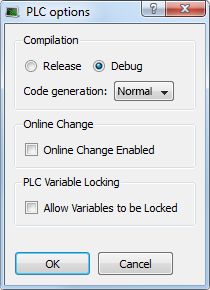Device Toolbar
This table is a list of each toolbar icon and a description of its functionality.
Each icon provided in this toolbox has a brief explanation provided below in order to explain the functionality.
|
Description |
|

|
The dialog has Compilation parameters that can be modified for the target.
|
|
|
Change the Controller IP address to connect with KAS Simulator. |
|
|
Compile the project. |
|
|
Compile and download the project. |
|
|
Establish a connection with the target Controller. For possible statuses, see the Color Codes table for the labels of the status bar. |
|
|
Close connection with the target Controller. |
|
|
Download the application to the targeted Controller (Note that the application must not be running). |
|
|
It can be either a Warm or Cold start. |
|
|
Stop the application. |
-
-
The Allow Variables to be Locked option cannot be changed while the Online Change Enabled option is selected.
If Online Change is enabled, deselect the Online Change Enable option first, enable or disable PLC Variable Locking, then re-enable Online Change, and re-compile the project.