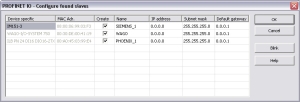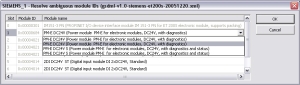PROFINET - Additional Features
All PROFINET Equipment
Create IOxS for Slave Modules
Based on the defined device modules, the referring IOPS and IOCS variables are generated.
Input Modules or Modules without IO Data
- The IOPS state is managed by the device.
- This is the status sent by the module.
- If the data is invalid, the external controller that the PxMM is connected to has to ignore it.
- The IOCS state is managed by the external controller.
- The external controller can indicate if it can’t handle the data.
Output Modules
- The IOPS state is managed by the external controller, it reflects the status of the data sent by the external controller.
- If the data is invalid, the device has to ignore it.
- The IOCS state is managed by the device.
- The device can indicate to the external controller that the data can’t be handled.
Create Variables
Find this command in the context menu of the device.
- Based on the defined device modules the referring variables are generated.
- In the same dialog, it is possible to define the variables for:
- Device diagnosis
- IOxS
Device Diagnosis
Based on the PROFINET standard, these referring variables can be generated:
- CycleCounter [UINT].
- DataValid [BOOL].
- ProviderState [BOOL].
- StationsProblemIndikator [BOOL].
- Status [BOOL].
PROFINET Controllers Only
-
-
Install the CD Prot driver to use additional features of the PROFINET controller fieldbus editor (e.g., Browse Network for Slaves).
The installer is in<C:\Program Files (x86)\Kollmorgen\Kollmorgen Automation Suite [version number]\Bin\CDProtDriver>.The computer must be rebooted after installing the driver.
Browse Network for Slaves
This command is available in the context menu of the network adapter.
All connected PROFINET IO devices are listed.
- In the Create column, click the applicable check box to select the devices to add in the tree.
The Network Link (or another) LED of the marked device blinks for three seconds when the Blink button is clicked. - In the Name column, set the device name.
- A device name consists of labels.
- The labels must follow these conventions:
- 1 or more labels, separated by [.].
- Total length is 1 to 240.
- Label length is 1 to 63.
- Labels consist of [a...z and 0...9].
- Labels do not start or end with a hyphen [-].
- The first label does not start with port-xyz or port-xyz-abcde with a,b,c,d,e, x, y, z = 0...9.
- Device names do not have the form n.n.n.n, n = 0...999.
- Labels only start with xn- if RFC 3490 is applied.
- In the IP Address column, define the address of the device.
- In the Default gateway table cell, click the cell to set the gateway automatically.
- Click OK after setting the IP-parameters (address, subnet mask, default gateway).
Device Configuration
After adding the PROFINET devices to the controller, they need to be configured.
- Double-click the referring device.
- Load the GSDML file.
If ambiguous module IDs are found, they appear in a window. - Choose the right module in the combo-box.
-
-
Automatic creation of variables can be done primal after this step.
Read Module Configuration
Use this menu command to read out the module configuration.
Set Slave Station Name
Use this menu command to rename the slave names.