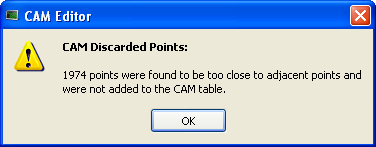Import Cam Profile
![]() "Integrated development environment"
An integrated development environment is a type of computer software that assists computer programmers in developing software.
IDEs normally consist of a source code editor, a compiler and/or interpreter, build-automation tools, and a debugger can import cam profiles from several sources.
"Integrated development environment"
An integrated development environment is a type of computer software that assists computer programmers in developing software.
IDEs normally consist of a source code editor, a compiler and/or interpreter, build-automation tools, and a debugger can import cam profiles from several sources.
- Cam profiles (.CAM file format) which were exported from another KAS project.
- User-defined cam profiles (in .CSV format) as described below. Upon importing, the .CSV file is converted to a .CAM file.
| Row | Syntax |
| 1 | CYCLIC;YES; |
| 2 | TABLE_BEGIN;;
|
| 3 | 0;0;SPLINE
|
| 4 | X;Y;SPLINE
|
| : | X;Y;SPLINE
|
| N | 1000;1000;SPLINE
|
| N+1 | TABLE_END;;
|
Each row from 4 to N specifies the successive points that are part of the cam profile. The X and Y coordinates can be specified as floating-point values with sufficient digits after the decimal point (example: 995.2514255). To be valid, a CSV file must have at least 4 spline segments in it. See Cam Profile Segment Overview for more information on the segment types.
-
- Splines are the only segment type that is currently supported when importing CSV data into KAS IDE. Other segment types are supported by importing and exporting .CAM files.
When a CSV file is imported the X, Y values are normalized with respect to maximum X, Y values present in the CSV file. The normalized X, Y values are scaled with respect to Master/Input scale and Slave/Output scale. They are added with Master/Input Offset and Slave /Output Offset respectively and will be displayed in the Specified points (Absolute) section of the cam profile.
Example:
CSV file X,Y Values:
0;0;SPLINE 100;111;SPLINE 200;222;SPLINE 300;333;SPLINE
Max Value in CSV is
300;333;SPLINE
Normalized values:
0; 0; 0.333333333333333; 0.333333333333333; 0.666666666666667; 0.666666666666667; 1;1;
Offset:
10 20
Scale:
300 360
Value displayed in profile:
10;20; 109.9999999999999; 139.99999999999989; 210.00000000000009; 260.00000000000011; 310;380;
About the Import
A quick validation is performed when the profile is first imported.
- The profile name is checked and if it is in use you are promoted to provide a new name.
- The data format is validated and we check to see if the profile can be compiled without error.
If cyclic is on and the Vel/Accel values of the first element do not match the Vel/Accel of the last element, the first elements Vel/Accel will be copied to the last elements. A warning message will be posted to the log if this change takes place.
When Displaying the Imported Cam Profile
When you display an imported profile a dialog box indicates the progression of the import process.
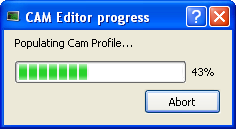
Click the Abort button to abort the process, then a default cam profile is created.
About Invalid Data
When you display a CAM profile where two points are too close, a dialog box indicates the error.
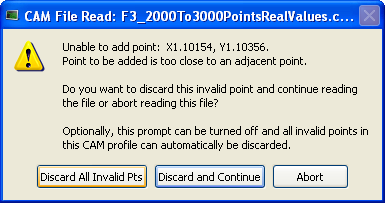
Click the Discard All Invalid Pts button to discard all additional invalid points found in this cam profile.
A summary is displayed when the process is finished.