File Menu
| Command | Description |
|---|---|
|
New |
Close the current project if any, and then launch the project wizard to create a new one |
|
Open... |
Open an existing project When you try to open a previous project, KAS IDE
If the KAS IDE crashes when you are working with a project, you can start it again to recover the project from the last successful Save (or auto save) operation.
This file can be automatically saved periodically, so you recover recent work instead of the last manually saved file. See User Options from the Tools Menu. If your project is corrupted, KAS IDE opens a pop-up window
Or you can also open an existing library |
| Open From Controller (Alt+Shift+O) |
Project files saved on a controller can be retrieved using this command. To retrieve the project, enter the controller's IP Address. Projects which are successfully retrieved will be saved in My Documents before being opened. See Download the Application for information on storing projects on the controller. |
|
Save |
Save the current project At compile time, an auto-save operation is performed which allows you to recover the project if a crash occurs. Saving when in Debug mode automatically switches the program to Edit mode. |
|
Save As... |
Save the current project in a location and with a name that you can define. |
| Compare Projects (Alt+Shift+C) |
This option allows for comparison between an open project and another local project. Once you have browsed for and selected the file for comparison, a window will open which displays the differences between the files. See Compare PLC Programs for more information on the comparison tool. A project must be loaded in the IDE to use this function. If a project is not present you will be presented with the following error. |
|
Close Project |
Close the current project. (if changes have not been saved, a prompt is displayed first) |
| Password Protection |
This option provides the ability to set, change and remove password protection on a project file to prevent unauthorized access. The menu options are available when a project is open. Passwords must be 6-20 characters in length and may consist of any alpha-numeric characters (a-z, 0-9, $, &, *, }, etc,); spaces, tabs, and apostrophes are not permitted. Additionally, a company name must be provided, this should be the name of the company which owns the application source code. The status bar has a project security status icon in the lower left corner: protected To protect a project which is stored on the controller, the Project must be compiled and downloaded. |
|
Page Setup... |
Define page setup, margins and header/footer |
|
Print... |
Print the project element currently open in the workspace |
|
Print Preview... |
Display a printout on the screen so you can preview it before printing |
|
Print Project... |
Select among the complete project's elements those you want to print |
|
Recent Projects |
List the most recently used projects |
|
Exit |
Quit KAS IDE |
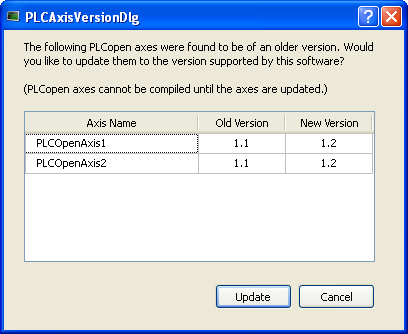
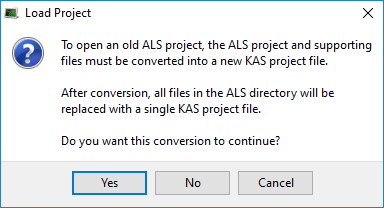
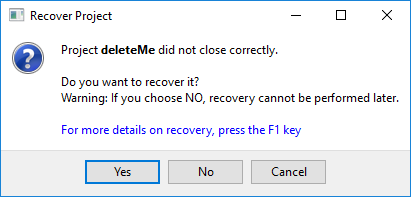
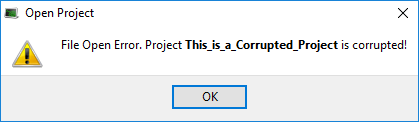
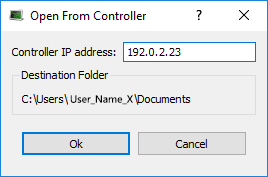
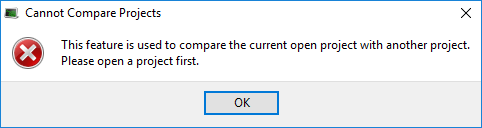
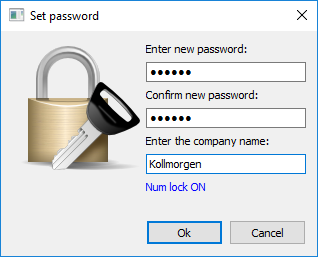
 and unprotected
and unprotected .
.






