Watch Window
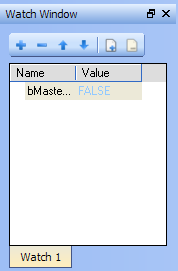
-
-
- PLC
 "Programmable Logic Controller"
A Programmable Logic Controller, PLC, or Programmable Controller is a digital computer used for automation of industrial processes, such as control of machinery on factory assembly lines.
Used to synchronize the flow of inputs from (physical) sensors and events with the flow of outputs to actuators and events variables viewed in the Watch Window are saved as a part of the project. This means that the next time you open the project, those variables will be pre-loaded in the watch window. This does not apply to AKD variables, which are not saved with the project.
"Programmable Logic Controller"
A Programmable Logic Controller, PLC, or Programmable Controller is a digital computer used for automation of industrial processes, such as control of machinery on factory assembly lines.
Used to synchronize the flow of inputs from (physical) sensors and events with the flow of outputs to actuators and events variables viewed in the Watch Window are saved as a part of the project. This means that the next time you open the project, those variables will be pre-loaded in the watch window. This does not apply to AKD variables, which are not saved with the project. - While variables may be changed or locked/unlocked (see Force a Variable), parameters may not be. AKD parameters in the Watch Window are read only.
- PLC
Multiple Watch Windows
The KAS IDE![]() "Integrated development environment"
An integrated development environment is a type of computer software that assists computer programmers in developing software.
IDEs normally consist of a source code editor, a compiler and/or interpreter, build-automation tools, and a debugger allows you to group several variables in a single watch window, and to have up to 10 different watch windows. Each of them is displayed as a tab with its own label.
"Integrated development environment"
An integrated development environment is a type of computer software that assists computer programmers in developing software.
IDEs normally consist of a source code editor, a compiler and/or interpreter, build-automation tools, and a debugger allows you to group several variables in a single watch window, and to have up to 10 different watch windows. Each of them is displayed as a tab with its own label.
Explanation for each icon:
| Icon | Description |

|
Add a variable with the PLC Variable Selector |

|
Remove a variable |

|
Move up the selected variable |

|
Move down the selected variable |

|
Add a new watch window Each window is displayed as a tab with its own label (Note that there is a limit of 10 tabs) |

|
Remove the selected watch window |
Table 3-25: Watch Window - List of Icons
-
-
You can also add an existing variable in the watch window directly by using drag-and-drop from the Dictionary or the PLC editors.
Each variable in the table widget has the following information:
| Field | Description |
| Name |
Lists the variables as well as structure, arrays and expressions. You can double-click a variable (or press F2 key when it is selected) to edit its name (except for structure and array members) |
| Value |
When the application is running, displays the variable or expression's value. You can double-click a value to force modification of the selected variable |
The contextual menu allows you to:
- Add a variable
- Remove a variable
- Remove all variables







