Draw SFC divergences
![]() "Sequential function chart"
It can be used to program processes that can be split into steps.
The main components of SFC are:
- Steps with associated actions
- Transitions with associated logic conditions
- Directed links between steps and transitions editor, you just need to place
items in the grid. The editor calculates and draws lines automatically to link
the steps, transitions, and adjusts your place in the chart.
"Sequential function chart"
It can be used to program processes that can be split into steps.
The main components of SFC are:
- Steps with associated actions
- Transitions with associated logic conditions
- Directed links between steps and transitions editor, you just need to place
items in the grid. The editor calculates and draws lines automatically to link
the steps, transitions, and adjusts your place in the chart.
The same method is used for drawing divergences: you just need to place the "corners" that identify divergences, convergences and branches. The editor takes care of drawing vertical and horizontal lines. Use the following buttons in the SFC toolbar:
| Icon | Description |
|---|---|
|
|
Insert the main (left side) corner of a divergence or convergence |
|
|
Insert a divergence corner |
|
|
Insert a convergence corner |
-
-
Divergences are always drawn from left to right. The first branch, on the left, contains the "corners" that identify the ulergence. It must be aligned with the preceding step or transition:
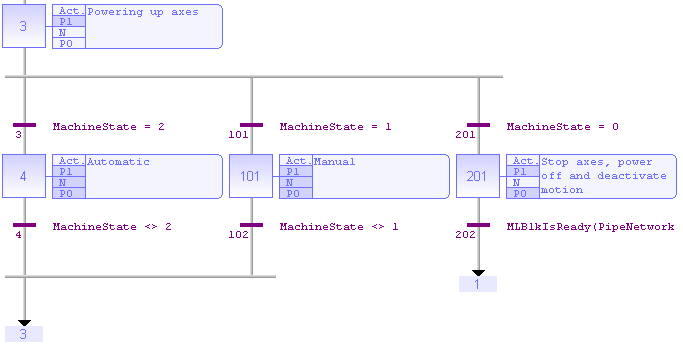
How to proceed?
1- Insert the main corner (on the left-hand side branch) of the divergence and the
convergence
2- Insert corners at the top of each branch (divergence)
3- Insert corners at the bottom of the branches where a divergence is required
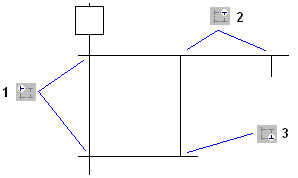
Simple or double divergence lines:
You can change the drawing of a divergence or convergence horizontal line, for drawing simple or double lines according to the SFC definition. To do this, move the selection on the main corner (on the left) and press the Spacebar.






