Operate the Control Panel
The Example program has a default control panel built-in to make it easy to start an application.
Perform the following steps to operate the control panel:
- Double-click on Control Panel in the Project Explorer to open the form
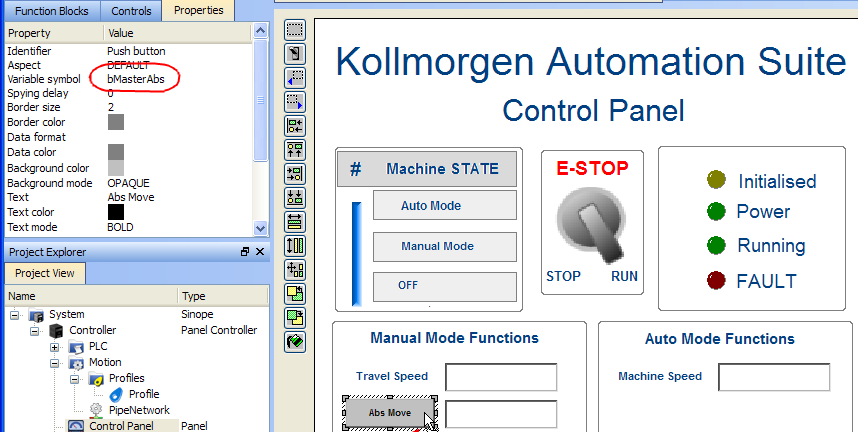
- Start by moving the vertical slider bar to select the Machine STATE as Manual Mode
- In the Manual Mode Functions area, double-click the text box for the Travel Speed
- Enter the numeric value for the Travel Speed and press Enter
About KAS Simulator Display
The KAS Simulator displays the status and position of the axes.
It also displays the log messages.
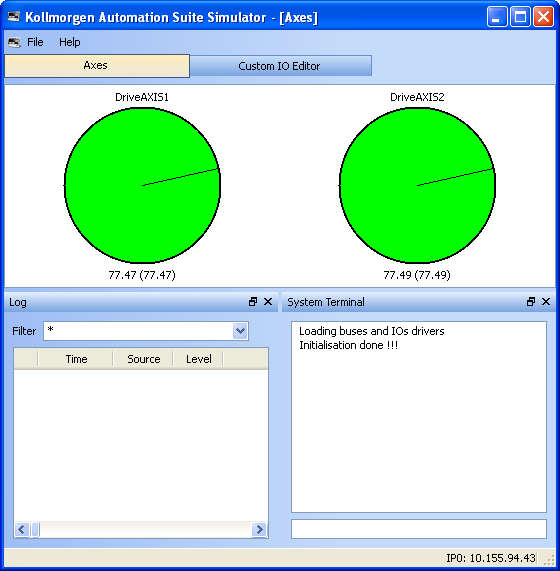
Figure 7-42: Display of KAS Simulator
You can continue to use the Control Panel to:
- Experiment with the controls and observe the simulated output
- Perform an absolute move by entering a position in the text box
- Perform a relative move
Exiting Simulation Mode
To exit Simulation mode, do as follows:
- Click the Stop Device button

- Click the Disconnect Device button

-
-
For additional information about Kollmorgen Automation Suite, see the following documentation:
- Getting Started
- User Manual
- Technical Reference - PLC
 "Programmable Logic Controller"
A Programmable Logic Controller, PLC, or Programmable Controller is a digital computer used for automation of industrial processes, such as control of machinery on factory assembly lines.
Used to synchronize the flow of inputs from (physical) sensors and events with the flow of outputs to actuators and events Library
"Programmable Logic Controller"
A Programmable Logic Controller, PLC, or Programmable Controller is a digital computer used for automation of industrial processes, such as control of machinery on factory assembly lines.
Used to synchronize the flow of inputs from (physical) sensors and events with the flow of outputs to actuators and events Library - Technical Reference - Motion Library
- Online Help
- Getting Started






