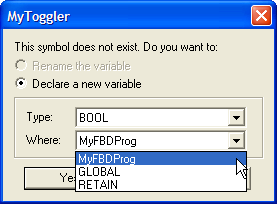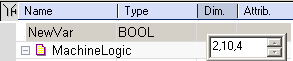Create Variables
-
-
As a naming convention for variables, it is recommended to use the initial to reflect the variable type
(e.g. Boolean with b; long integer with L)
Use the Dictionary
For explanations on dictionary usage, including how to create and rename variables, Dictionary Contextual Menu
Create Variables from the Editors
You can create![]() "International Electrotechnical Commission"
IEC is a not-for-profit, non-governmental international standards organization that prepares and publishes International Standards for all electrical, electronic and related technologies 61131-3 editors, as follows:
"International Electrotechnical Commission"
IEC is a not-for-profit, non-governmental international standards organization that prepares and publishes International Standards for all electrical, electronic and related technologies 61131-3 editors, as follows:
- Click the dedicated button
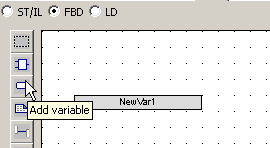
- Click a location in the editor (or double-click the variable if it is already created)
- Edit the name in the Variable Editor (or select an existing variable within the list which is already filtered according to their relevant data type)
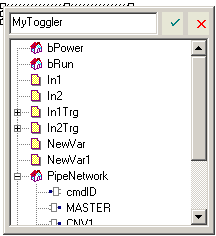
- The KAS IDE
 "Integrated development environment"
An integrated development environment is a type of computer software that assists computer programmers in developing software.
IDEs normally consist of a source code editor, a compiler and/or interpreter, build-automation tools, and a debugger automatically checks if the variable already exists. If it is new, you have to:
"Integrated development environment"
An integrated development environment is a type of computer software that assists computer programmers in developing software.
IDEs normally consist of a source code editor, a compiler and/or interpreter, build-automation tools, and a debugger automatically checks if the variable already exists. If it is new, you have to: - Select its type in the drop-down menu: for FBD and FFLD, it is set by default according to the In or Out data type of the function block
- Specify where it is defined: the default is the current PLC
 "Programmable Logic Controller"
A Programmable Logic Controller, PLC, or Programmable Controller is a digital computer used for automation of industrial processes, such as control of machinery on factory assembly lines.
Used to synchronize the flow of inputs from (physical) sensors and events with the flow of outputs to actuators and events program, but you can choose to make the variable Global or declared as a retain variable
"Programmable Logic Controller"
A Programmable Logic Controller, PLC, or Programmable Controller is a digital computer used for automation of industrial processes, such as control of machinery on factory assembly lines.
Used to synchronize the flow of inputs from (physical) sensors and events with the flow of outputs to actuators and events program, but you can choose to make the variable Global or declared as a retain variable
Figure 5-82: Add Variable in FBD Editor
Figure 5-83: Define Variable Name in FBD Editor
FFLD editor
- Double-click the in or out pins of the function block
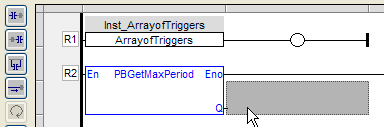
- Edit the name (or select an existing variable within the list which is already filtered according to their relevant data type)
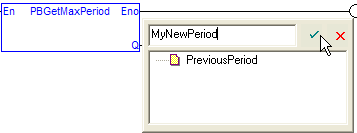
- The KAS IDE automatically checks if the variable already exists. If it is new, you have to:
- Select its type in the drop-down menu (by default, it is set according to the In or Out data type of the function block)
- Specify where it is defined
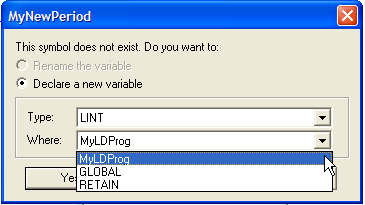
Figure 5-85: Add a Variable in the FFLD Editor
Figure 5-86: Define a Variable Name in the FFLD Editor
Data Types
You can create a variable of available Data Types.
For a list of types, List of Data types
Complex Structures
Complex variables are arrays, structures, and instances of function blocks. The following features are allowed for programming:
- Use arrays of structures
- Use arrays of FB instances
- Pass any complex data (array, structure, instance) to a UDFB
 "User Defined Function Block"
UDFB can be used as a sub-function block in another program of the application. It is described using FBD, LD, ST or IL language. Input / output parameters of a UDFB (as well as private variables) are declared in the variable editor as local variables of the UDFB or sub-program
"User Defined Function Block"
UDFB can be used as a sub-function block in another program of the application. It is described using FBD, LD, ST or IL language. Input / output parameters of a UDFB (as well as private variables) are declared in the variable editor as local variables of the UDFB or sub-program
There is almost no limitation in the amount of complex data declared (theoretically up to 4GB, but practically limited by the memory available in the runtime![]() In computer science, runtime (or run-time) describes the operation of a computer program, the duration of its execution, from beginning to termination (compare compile time).
Within KAS, runtime also refers to the virtual machine that manage the program written in a computer language while it is running)
In computer science, runtime (or run-time) describes the operation of a computer program, the duration of its execution, from beginning to termination (compare compile time).
Within KAS, runtime also refers to the virtual machine that manage the program written in a computer language while it is running)
For more explanations on the Structure concept, refer to Structures
Declare the structure
- Right-click in the Dictionary to open the menu
- Select the Add structure command

- Right-click on the newly created structure and select the Rename structure command
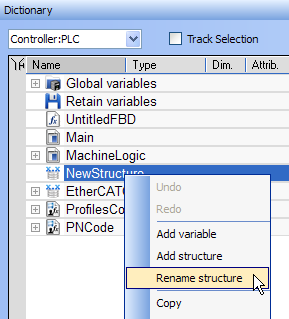
- Right-click on the new structure and select the Add variable command
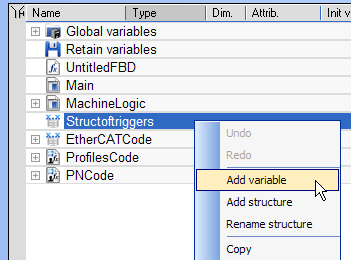
- Expand the new structure
- Double-click on the new nested variable and define its name and type
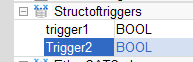
- Repeat steps 5 and 7 to add all the requested variables
Figure 5-89: Add a Complex Structure
Figure 5-90: Rename Complex Structure
Figure 5-91: Add Variable to a Complex Structure
Create an instance of the structure
When finalized, you can drag-and-drop the structure from the library in the (Project) node to a program just like any other function block. A new instance is automatically created.
- Select the new structure and move it with a drag-and-drop operation to the program declaration within the Dictionary
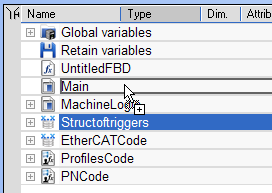
- You can also add a variable in the Dictionary with the Add variable command. Then double-click on the new variable to define its type by selecting the structure type which is displayed in the Type drop-down menu.
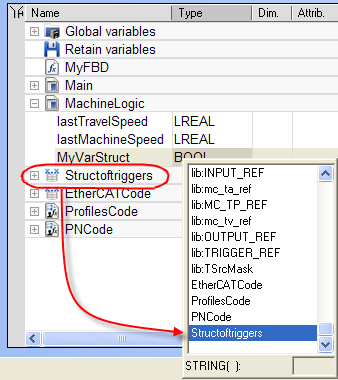
- Then you can drag this new instance and drop it in your program like any other variable
Figure 5-92: Create an Instance of the Structure