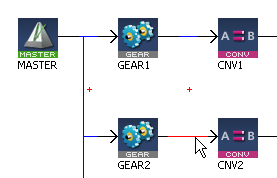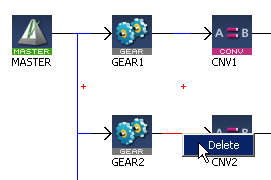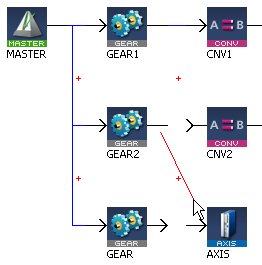Create the Pipe Network
To create the Pipe Network, do as follows:
- In the Project Explorer, double-click the PipeNetwork button to open the graphical Pipe Network Editor
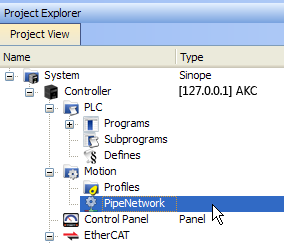
-
-
If you have created a project from a template (for instance the standard two-axis template) there is already a Pipe Network in the editor.
- To add a new Pipe Block, right-click on the editor's background and select the Add Pipeblock command in the menu
- Choose in the drop-down menu the type of Pipe Block you want to add
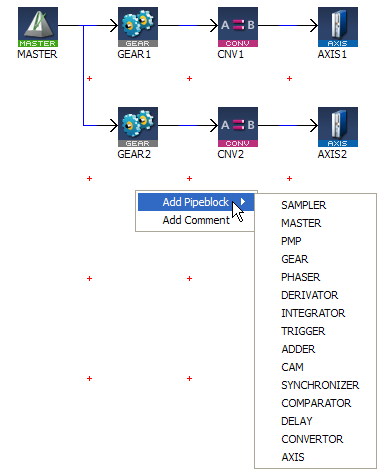
- To link the newly created Pipe Block, move the arrow to the corresponding Pipe Block with a drag-and-drop operation
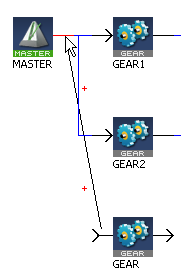
Figure 5-5: Pipe Network - Open Editor
Figure 5-6: Pipe Network - Add Pipeblock
For more details on Pipe Blocks, refer to Pipe Block and Pipe Blocks Description
There are two methods.
- Right-click on the Pipe Block and select the Delete command in the contextual menu.
- Select the Pipe Block by clicking on it and then press the Delete key.
You can either:
See also §O.3: Application Notes for application examples