Add & Configure Third Party Devices
EtherCAT![]() EtherCAT is an open, high-performance Ethernet-based fieldbus system. The development goal of EtherCAT was to apply Ethernet to automation applications which require short data update times (also called cycle times) with low communication jitter (for synchronization purposes) and low hardware costs devices which are physically connected to the network can be scanned and discovered. EtherCAT devices may also be manually added to the EtherCAT node in the Project view. Manually added devices allow the project to be configured before connecting.
EtherCAT is an open, high-performance Ethernet-based fieldbus system. The development goal of EtherCAT was to apply Ethernet to automation applications which require short data update times (also called cycle times) with low communication jitter (for synchronization purposes) and low hardware costs devices which are physically connected to the network can be scanned and discovered. EtherCAT devices may also be manually added to the EtherCAT node in the Project view. Manually added devices allow the project to be configured before connecting.
-
-
- KAS IDE
 "Integrated development environment"
An integrated development environment is a type of computer software that assists computer programmers in developing software.
IDEs normally consist of a source code editor, a compiler and/or interpreter, build-automation tools, and a debugger does not support third party drives.
"Integrated development environment"
An integrated development environment is a type of computer software that assists computer programmers in developing software.
IDEs normally consist of a source code editor, a compiler and/or interpreter, build-automation tools, and a debugger does not support third party drives. - The KAS IDE supports third-party FSoE Masters. BBH SCU-1-EC support is integrated with the KAS IDE and is recommended. Please contact BBH for the latest ESI file that matches with the SCU-1-EC firmware version. For more details, see the BBH web-site for SCU-1-EC. Other third-party FSoE Masters are possible, but require the FSoE/Connected PDOs to be configured manually by the user.
- KAS IDE
-
Double-click on the EtherCAT node in the Project View and select the ESI Files tab.
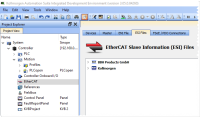
-
Add ESI files from a third-party vendor using the Add button.
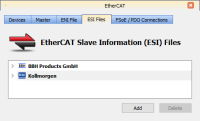
-
Navigate to where you have the third-party ESI file saved on your computer and click Open. This will add the manufacturer and device to the list of available devices.
- Right-click on the EtherCAT node and select Add Device... from the menu.
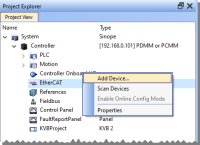
- Select the device from the EtherCAT Device Selector dialog box. If a specific revision number is required, it may be selected from the drop-down list in the revision column. The default selection is the highest revision number.
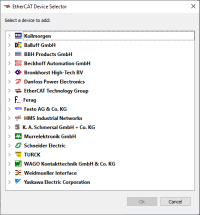
- Click Ok.
The device is added to the project tree in the EtherCAT node.






