AKD/AKD2G Firmware Update
Based on the File Access over EtherCAT (FoE) protocol, the AKD/AKD2G drive Firmware can be downloaded as follows:
- Scan the devices and make sure all devices are created.
- Compile the project.
- Connect to the controller.
- Download the project to the controller.
- Open the EtherCAT Devices summary form.
- Select the drives requiring the same firmware version to be updated.
- Multiple drives of the same type can be selected allowing the same firmware file to be downloaded to the selected drives simultaneously.
- AKD-P: The last four letters of the model number must be the same for simultaneous firmware download.
- AKD-N: The last four characters can be different. However, the firmware file selected to download must support all the selected models. The file
AKD-N-xxEC-********.i00supports multiple AKD-N models. - AKD-C: Devices with the product description "AKD-C String 2" do not support firmware download.
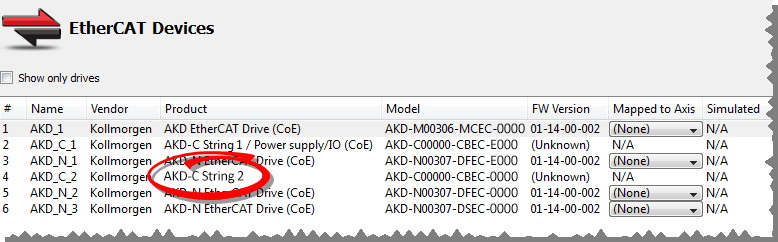
- Click the Upgrade Firmware button.
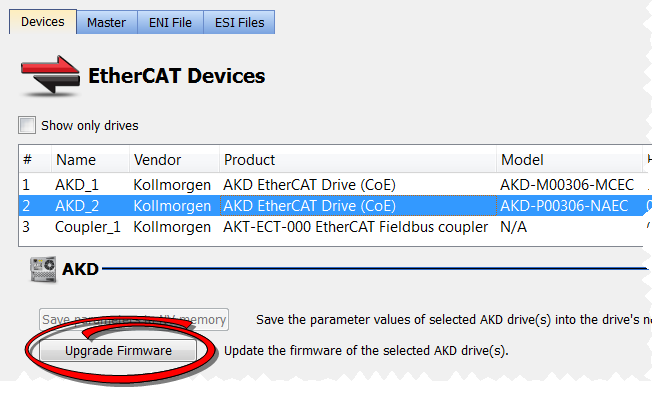
Give careful attention to any warning dialog that appears at this point. These warnings usually include important information about preventing damage to the drives.
- Browse to select the new AKD firmware file matching the AKD revision. Refer to the Release Notes for the latest supported firmware.
- Click Open to start the updating procedure.
This procedure is not possible when applications are running and when the drive is in Online Configuration Mode.
During the firmware download, the AKD/AKD2G Firmware Update window displays a progress bar and the following messages are displayed:
- Uploading firmware to the drive.
During the download process, the drive LED displays [dL]. Additional codes may appear during the download; see 3.2 Display Codes for a description of codes related to the firmware download. - Resetting the drive.
- Firmware update is complete.
-
-
While the firmware is downloading to your drive, do not remove the 24V logic power. If you remove the 24V logic power during a firmware download, a severe drive crash can occur. If a crash occurs, the drive will restart in a special mode and prompt you to reload the firmware.
-
-
An AKD drive executing the resident firmware is detected as a different device than an AKD or AKD2G drive executing the operational firmware. Be sure to re-scan the network and compile it if a drive's executed firmware has changed since the last scan.
-
-
Power cycling is recommended after completing the update for all drives.






