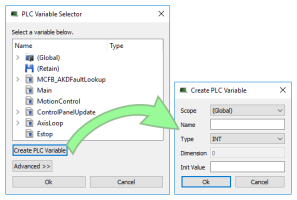PLC Variable Selector
Create PLC Variable Button
This button allows the creation of a new variable to be mapped to the selected item(s).
| Field | Description |
| Scope | Defines where the variable is created |
| Name | See Name a variable |
| Type | Defines the Type of the variable, and its Dimension if the variable is an array |
| Dimension | The dimension of the variable (read-only). The dimension is set automatically based on the necessary size and the selected variable type. |
| Init Value | See Initial Value of a Variable |
Based on the variable Type we select, the KAS IDE![]() "Integrated development environment"
An integrated development environment is a type of computer software that assists computer programmers in developing software.
IDEs normally consist of a source code editor, a compiler and/or interpreter, build-automation tools, and a debugger will automatically set the Dimension (the size of the array) and assign the bits across the objects.
"Integrated development environment"
An integrated development environment is a type of computer software that assists computer programmers in developing software.
IDEs normally consist of a source code editor, a compiler and/or interpreter, build-automation tools, and a debugger will automatically set the Dimension (the size of the array) and assign the bits across the objects.
In this video we will learn how to map a variable to several PDO![]() PDO is a type of protocol frame used in some fieldbuses. A PDO contains one or more object dictionary entries, which define the application data transferred between devices. objects.
PDO is a type of protocol frame used in some fieldbuses. A PDO contains one or more object dictionary entries, which define the application data transferred between devices. objects.
-
-
- Safety PDOs are highlighted in yellow with a border.
- Any variable assigned to a FSoE PDO must be Read Only. See About Safety, PDOs, and Variables for more information.
- See How To Set Up a Variable to Monitor Safety Data for step-by-step instructions.
See also Create Variables
Advanced Button
For integer variables with types stored on several bits, the Advanced button gives access to the Start bit definition. This allows you to link a set of channels to a specific range of bits within an integer variable.
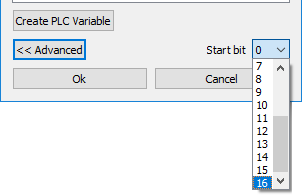
For example, when you select three channels ranging from 1 to 3 and map them to a DINT variable (stored on 32 bits ranging from 0 to 31), the first channel can be linked to position ranging from 0 to 29. The three channels are mapped to the last three bits ranging from 29 to 31.
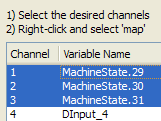
-
- When the selected variable is an array, the “Start bit” is disabled. An offset is not allowed when mapping to an array.