Printable Elements
The elements that you can print are:
- All PLC
 "Programmable Logic Controller"
A Programmable Logic Controller, PLC, or Programmable Controller is a digital computer used for automation of industrial processes, such as control of machinery on factory assembly lines.
Used to synchronize the flow of inputs from (physical) sensors and events with the flow of outputs to actuators and events programs (see PLC node in the Project Explorer)
"Programmable Logic Controller"
A Programmable Logic Controller, PLC, or Programmable Controller is a digital computer used for automation of industrial processes, such as control of machinery on factory assembly lines.
Used to synchronize the flow of inputs from (physical) sensors and events with the flow of outputs to actuators and events programs (see PLC node in the Project Explorer) - Individual programs
- Level 2 SFC
 "Sequential function chart"
It can be used to program processes that can be split into steps.
The main components of SFC are:
- Steps with associated actions
- Transitions with associated logic conditions
- Directed links between steps and transitions
"Sequential function chart"
It can be used to program processes that can be split into steps.
The main components of SFC are:
- Steps with associated actions
- Transitions with associated logic conditions
- Directed links between steps and transitions - Level 2 SFC of single transition/state
- The Pipe Network editor
- The Dictionary
You can either print one specific program or all the project (PLC, Motion, Dictionary variables)
Page Setup
This dialog enables you to define the following settings:
Page Setup tab
- Orientation:
Allows you to choose between portrait or landscape.
Because the orientation can be set in both the page setup and the printer driver, it is recommended to have both settings synchronized.
- Scaling:
You can select the Fit to option to fit on the specified number of pages. You have to enter one of the two values (either Wide or Tall) and the other are filled in automatically to keep a 1:1 aspect ratio of the print.
-
-
These settings are not applicable when printing a project.
Margin and Header/Footer tab
If you specify new margins or header/footer for a program, it affects the entire project when printed.
Special items can be inserted into the header/footer string as {@item}. They are converted to the correct format on printing or for print preview.
About the Filename field:
If an SFC level 2 program is being printed, the filename contains the SFC program name, Step or Transition number and the action tab name (e.g. Main, GS3, P1).
-
-
All the settings defined in the Page Setup are saved within your project and are applied to each printed program.
This dialog box also contains two buttons:
- Print… displays the Printer dialog box as described below
- Print Preview displays a printout on the screen so you can see how it looks like before printing it.
This dialog enables you to:
- Set the output (a printer, a PDF)
- Set the output preferences to set-up the printer options
- Look for a printer on the network
- Set the number of copies
- Set the page area to be printed
- Start the print
To print an SFC level 2 program, open it in the SFC editor and click the Print icon  (Ctrl + P)
(Ctrl + P)
Print Preview
This dialog box enables you to display a printout on the screen so you can see how it looks before printing.
Print Project
A Print Project dialog displays all the items that are printable. Then you can select those you want to include in your output and click OK.
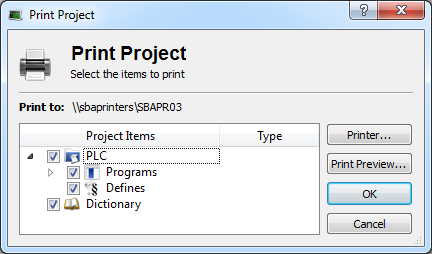
-
-
Selecting an SFC program prints the SFC chart as well as SFC level 2 programs.
Automatic scaling is applied for best readability.






