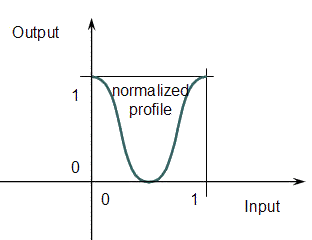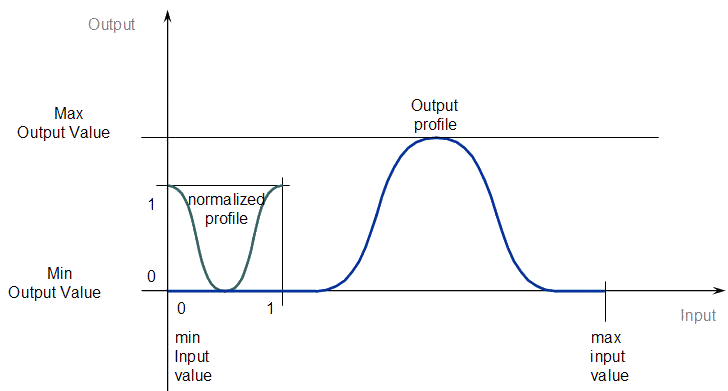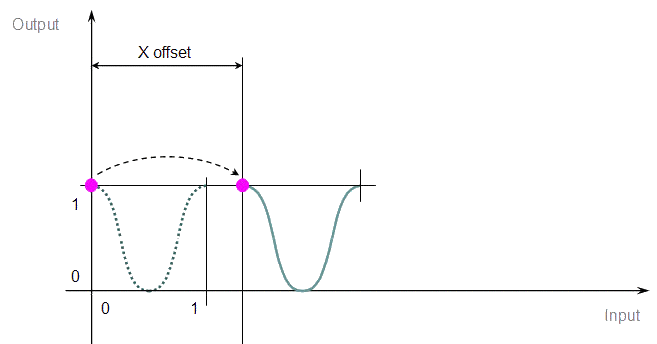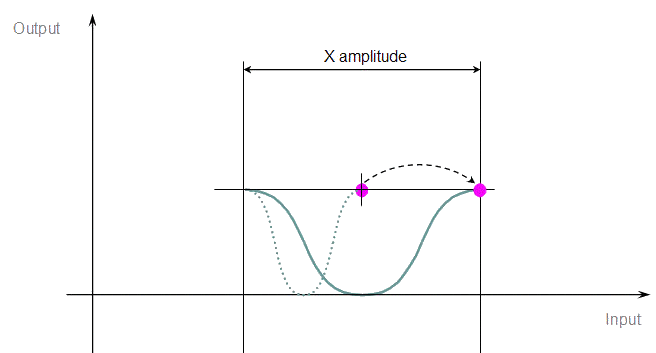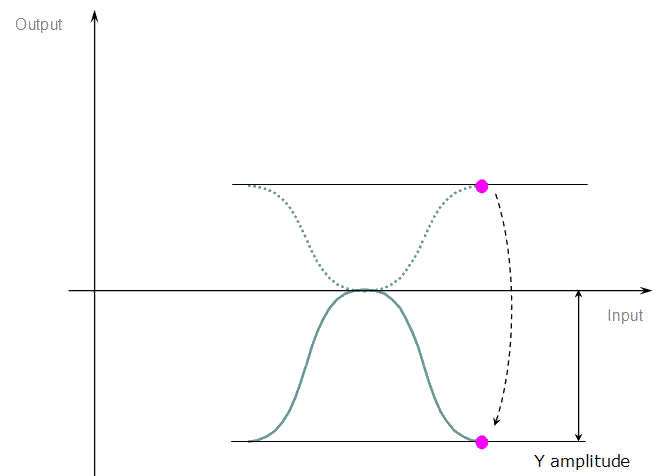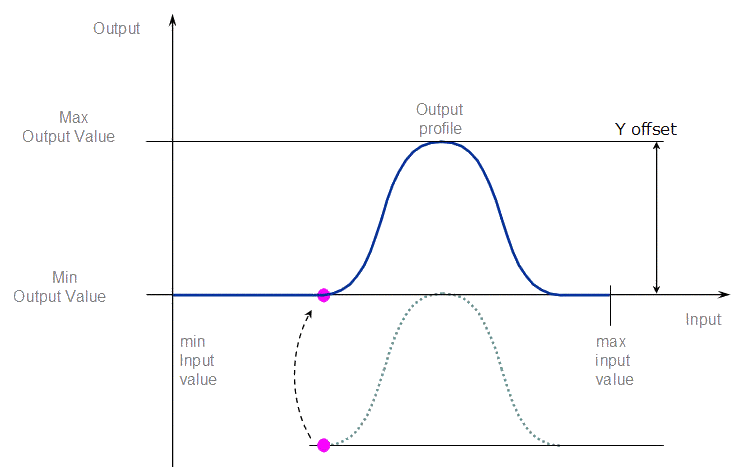Create Cam Profiles
To create a cam profile, do as follows:
- In the Project Explorer, right-click the Profiles item and select the New profile command in the contextual menu
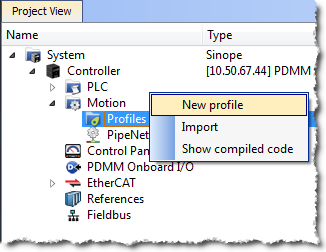
- A new profile named "Profile" is created with default parameters.
- Right-click on the new profile to rename it or change its properties.
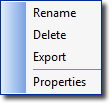

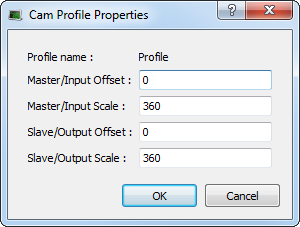
- Click on the new profile to edit it.
Figure 4-39: Cam - New Profile
Figure 4-40: Cam - Define Profile Filename
| Field | Description |
|---|---|
| Profile name |
The name of the Profile which is:
|
|
Master/Input Offset Master/Input Scale Slave/Output Offset Slave/Output Scale |
Offsets and scales on the X and Y axes transform the normalized profile into the output profile as shown on the two figures below:
Figure 4-41: Cam - Normalized Profile
Figure 4-42: Cam - Output Profile For more details, refer to the paragraph below: Four Parameters Transforming the Cam Profile |
Table 4-1: Cam Profile Parameters
-
-
When you change a Cam Profile property, a dialog box indicates the progression of the operation.
For more details about editing the profile, refer to Cam Profile Editor.
See also: Use Cam Profiles