File System Tab
This section contains a button which allows you to reset the control to the factory settings. The steps to reset the controller vary slightly based on the platform.
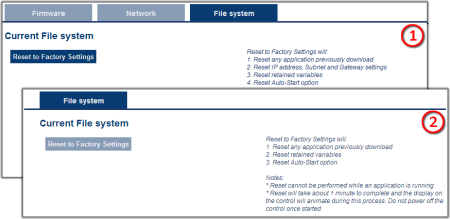
|
|
Figure 6-5: File System tab on an AKD PDMM or PCMM web server, and when using Simulator.
Reset to Factory Settings
When this button is pressed, the control will be reset to factory default settings. The user is prompted to confirm this action before the function is performed.
The following changes occur during factory reset:
- Reset any application previously downloaded
- All log files and user data files are erased
- Reset the IP address, Subnet, and Gateway settings ‡
- Reset any retained variables
- Reset the Auto-Start option
- Reset the password to default
‡ AKD PDMM and PCMM only
Notes about the reset:
- The factory reset cannot be performed while an application is running. The "Reset to Factory Settings" button is disabled while an application is running.
- The factory reset will take 4-5 minutes to complete and the 7-segment display on the control will animate during this process. The control should not be turned off during this procedure.
- After the factory reset is complete, the controller will be powered down and restarted automatically.
- This webpage will not update during the reset procedure and can be closed.
- AKD PDMM or PCMM Only: After the controller is restarted, the IP address of the control may change based on the controls rotary switch. If the rotary switch is at position 0, the same IP address as before should be assigned to the control. If the rotary switch is set to 1-9, a pre-configured IP address will be defined and must be taken into account when trying to reconnect to the webpage using a web browser.






