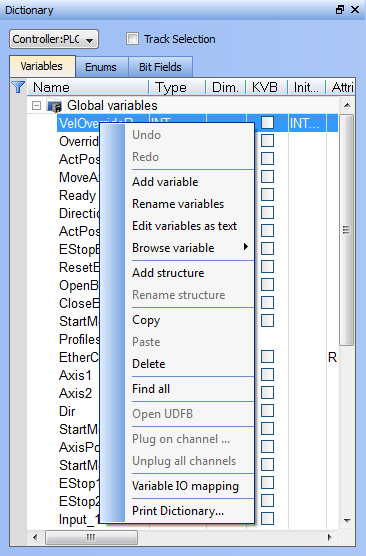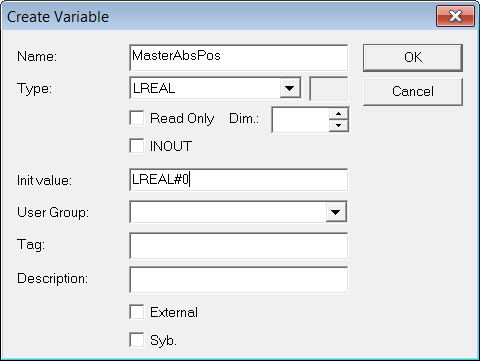Variables tab
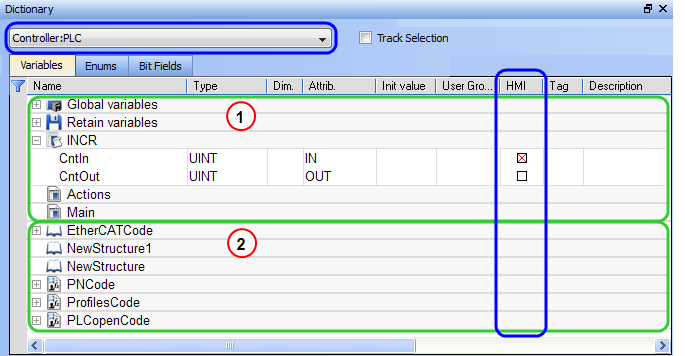
Figure 3-5: Dictionary Toolbox
The list of variables is split into two parts:
- All the Variables at the top

- All the Structures at the bottom

-
-
For more information about the procedure to create an instance of a structure, see "Call Functions or Function Blocks"
-
-
To show all the variables of all programs, select 'PLC
 "Programmable Logic Controller"
A Programmable Logic Controller, PLC, or Programmable Controller is a digital computer used for automation of industrial processes, such as control of machinery on factory assembly lines.
Used to synchronize the flow of inputs from (physical) sensors and events with the flow of outputs to actuators and events' in the project tree.
"Programmable Logic Controller"
A Programmable Logic Controller, PLC, or Programmable Controller is a digital computer used for automation of industrial processes, such as control of machinery on factory assembly lines.
Used to synchronize the flow of inputs from (physical) sensors and events with the flow of outputs to actuators and events' in the project tree.
The Track Selection filters the displayed items in the dictionary to show only items linked to the current PLC selected program:
- Unchecked: All your project variables will be displayed. This is the default setting.
- Selected: The variables in the Dictionary are filtered to display only those that are relevant to the PLC item currently selected in the project tree. Along with the Global, retains and variables related to the selected program or UDFB, structure definitions will be displayed. The dictionary content will change accordingly if another PLC program is selected in the project tree.
There are two available modes when editing a variable in the Dictionary:
- Cell: only the selected cell is active
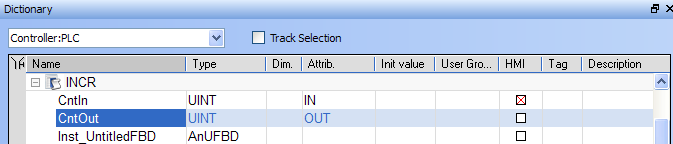
- Row: all the row is active

Press Spacebar to toggle the selection mode from cell to row
- The columns in the Variables tab can be reordered, resized, and hidden by double clicking on the filter icon in top left corner of the table. This opens a dialog box which allows you to modify the table's appearance. These settings will persist until you change them. Please note that the Visible box for the Value field cannot be changed as the Value column is automatically shown in debug and online modes but hidden in edit mode.
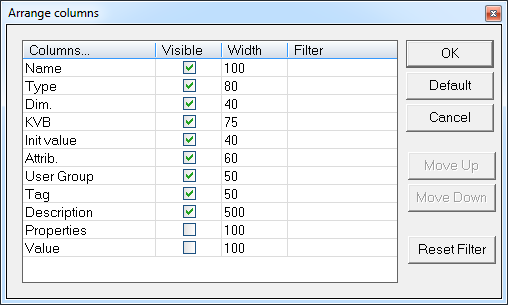
- You can sort the list of variables in the table as follows:
(Press Spacebar to toggle to the relevant edition mode).
| Mode | Description |
|---|---|
| One Parameter | Assuming you are in the cell edition mode, double-click on the parameter |
| All the parameters are at the same time | Assuming you are in the row edition mode, double-click in any parameter to open the dialog box for variable configuration as shown below.
Figure 3-7: Configure the Variable |
-
-
It is not possible to modify a variable when the KAS IDE
 "Integrated development environment"
An integrated development environment is a type of computer software that assists computer programmers in developing software.
IDEs normally consist of a source code editor, a compiler and/or interpreter, build-automation tools, and a debugger is connected to the controller.
"Integrated development environment"
An integrated development environment is a type of computer software that assists computer programmers in developing software.
IDEs normally consist of a source code editor, a compiler and/or interpreter, build-automation tools, and a debugger is connected to the controller.