Free Form Ladder Diagram (FFLD) Editor
![]() "International Electrotechnical Commission"
IEC is a not-for-profit, non-governmental international standards organization that prepares and publishes International Standards for all electrical, electronic and related technologies 61131-3 standard. This Editor enables free drawing and arrangement of FFLD items, and supports advanced graphic features such as:
"International Electrotechnical Commission"
IEC is a not-for-profit, non-governmental international standards organization that prepares and publishes International Standards for all electrical, electronic and related technologies 61131-3 standard. This Editor enables free drawing and arrangement of FFLD items, and supports advanced graphic features such as:
Allows multiple views of the same ladder program to be displayed simultaneously. You can drag the two splitters located in the vertical and horizontal scroll bars to organize your windows.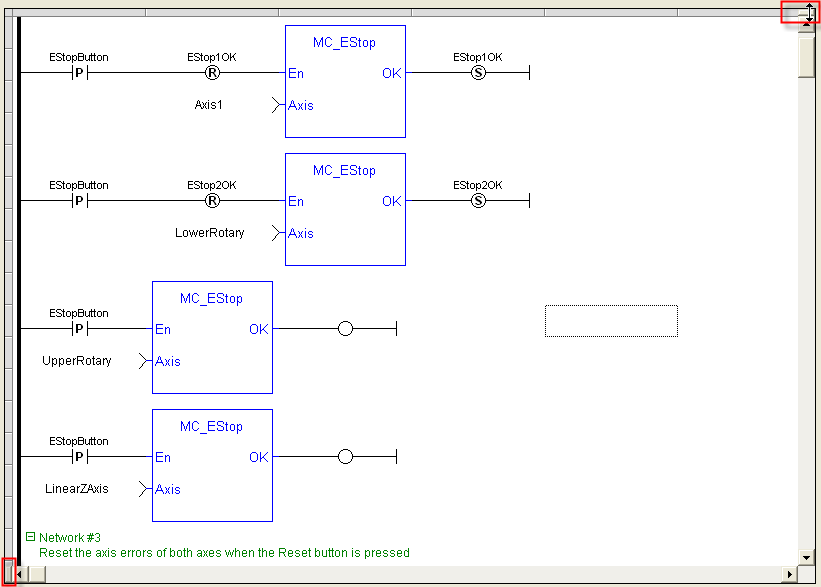
You can drag the column separator to increase or decrease the size of the columns.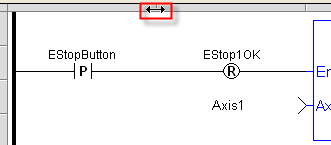
You can drag the row separator to increase or decrease the size of the rows as well as the texts.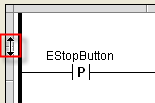
You can click the border in the upper left corner to select the entire ladder.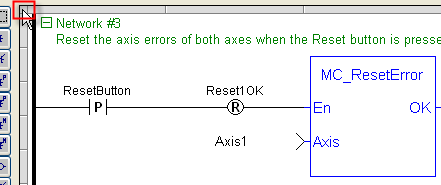
The coordinates for a selected function are displayed at the bottom-left corner of the editor. The coordinates are shown as (absolute coordinates)-(network number).(relative coordinates) in (column, row) format. 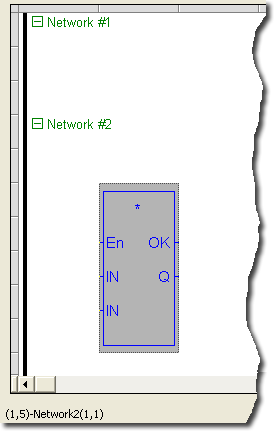
-
-
Relative coordinates are measured from below the Network label.
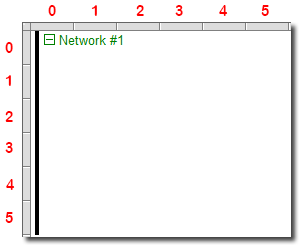
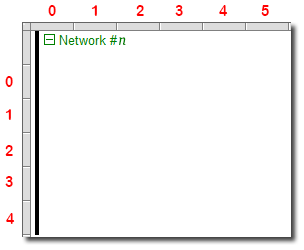
Functions and Function![]() A function calculates a result according to the current value of its inputs. A function has no internal data and is not linked to declared instances. Blocks are color-coded as blue, while subprograms and Kollmorgen UDFBs are black.
A function calculates a result according to the current value of its inputs. A function has no internal data and is not linked to declared instances. Blocks are color-coded as blue, while subprograms and Kollmorgen UDFBs are black.
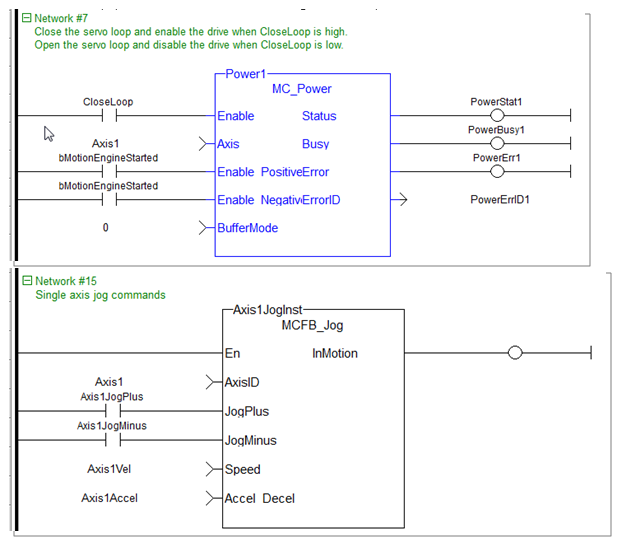
| FFLD diagram components | Related sections |
|---|---|
| Networks Power rail and lines Contacts and coils Function blocks Data In/Out Jumps and RETURN |
Using the FFLD toolbar Selection grid Moving and copying items Run-time |
-
-
When a contact or a coil is selected, you can press the Spacebar to change its type (normal, negated, pulse)
A program is entered as a list of independent networks. Networks are executed sequentially from the top to the bottom. The head of a network is drawn on a full row in the editor, grouping the following pieces of information:
- The number of the network (from 1 to N)
- (Optional) A label name used as a target for jump operations
- (Optional) A directive for conditional compiling
- (Optional) A multiple line description (comment)
No item can be put on a network header row. No line can go through it. The end of a program is marked with a special "End of module" row. Nothing can be inserted after this row.
Double-click on the header of a network to enter its label, directive (sometimes called pragma![]() A compiler directive communicating additional "pragmatic" information.
Pragmas are processed at compile time, not at run time. They pass information to the compiler) and
description. Network headers are green, but they became blue when a directive is defined (see also Conditional Compiling for more details).
A compiler directive communicating additional "pragmatic" information.
Pragmas are processed at compile time, not at run time. They pass information to the compiler) and
description. Network headers are green, but they became blue when a directive is defined (see also Conditional Compiling for more details).
New networks can be inserted on empty rows.
When a network is selected, pressing "DEL" merges its content with the previous network. When the first network is selected, pressing "DEL" removes the network and its whole contents.
There cannot be two networks having the same label in a program. If such a situation occurs in the case of a copy operation, you will be prompted to either specify another label name for the new network, or remove the label on the new network.
You can also collapse/expand a network with the minus/plus sign located next to the Network number in the header.
When your application is running, you can force and lock a variable or a contact directly in the editor with a double-click operation. For more information, see "Forcing a variable".
-
-
In FFLD, when a function, function block or UDFB
 "User Defined Function Block"
UDFB can be used as a sub-function block in another program of the application. It is described using FBD, LD, ST or IL language. Input / output parameters of a UDFB (as well as private variables) are declared in the variable editor as local variables of the UDFB is not connected on the left, then it is ignored (removed at compiling time).
"User Defined Function Block"
UDFB can be used as a sub-function block in another program of the application. It is described using FBD, LD, ST or IL language. Input / output parameters of a UDFB (as well as private variables) are declared in the variable editor as local variables of the UDFB is not connected on the left, then it is ignored (removed at compiling time).
For more details on FFLD language, also refer to Free Form Ladder Diagram (FFLD).






