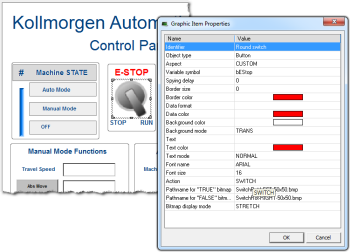Graphic Objects Properties
This page details all possible properties for graphic objects. Refer to the list of available objects for further information on which property is used for which object.
-
-
Double-clicking an object will open the Graphic Item Properties dialog box, which lists the properties particular to that object.
| Name | Description of Value | ||||||||||||
|---|---|---|---|---|---|---|---|---|---|---|---|---|---|
| Action (switch) | Indicates the possible mouse action for switches. The following values are possible: STATIC = no mouse action PUSHBUTTON = the variable is forced to TRUE when pressed and to FALSE when released SWITCH = the status of the variable is inverted when the button is pressed ONESHOTBUTTON = same as switch, but the display continues to appear released |
||||||||||||
| Action (text) | Indicates the possible mouse actions for text boxes. The following values are possible: STATIC = no mouse action EDIT = double-click opens an edit box for entering the variable value |
||||||||||||
| Aspect (digits) |
This property indicates the type of drawing for a digital meter. Possible aspects are: |
||||||||||||
| Aspect (shapes) | This property indicates the type of basic shape to be drawn. Possible aspects are: CYLINDER = a 3D like cylinder ELLIPSE = an ellipse HALFELLIPSE = one half of an ellipse GATE = a simple vector drawing for a valve RECTANGLE = a rectangle ROUNDRECT = a rectangle with rounded corners TRIANGLE = a triangle |
||||||||||||
| Aspect (switches) |
This property indicates the type of switch to be drawn. Possible aspects are: |
||||||||||||
| Aspect (trend charts) |
This property indicates the type of drawing for a trend chart. Possible aspects are: |
||||||||||||
| Background color | This property indicates the color used for filling the background of the object. In case of a bitmap, it specifies the color that must not be drawn if the TRANS (transparent) background mode is specified. | ||||||||||||
| Background mode | This property indicates whether the background of the object must be filled or not. If this property is OPAQUE, then the background is filled with the specified background color. If this property is TRANS (transparent) then the background is not filled. Transparent drawing mode can be useful in the case of overlapping objects.
|
||||||||||||
| Bitmap display mode | For bitmap-based objects, this property indicates whether the attached bitmap must keep its original aspect or be stretched to the actual size of the object. Possible values are: ORIGINAL = keep the original aspect of the bitmap (cut if too large) STRETCH = stretch or shrink the bitmap for fitting the actual size of the graphic object
|
||||||||||||
| Bitmap for "FALSE" state | For two-state objects having the "CUSTOM" aspect, this property specifies the pathname of the bitmap to be displayed when the value of the attached variable is FALSE (or zero for analogs). BMP, GIF and JPG formats are supported. If no directory is specified, the specified file name is searched:
|
||||||||||||
| Bitmap for "TRUE" state | For two-state objects having the "CUSTOM" aspect, this property specifies the pathname of the bitmap to be displayed when the value of the attached variable is TRUE (or not zero for analogs). BMP, GIF and JPG formats are supported. If no directory is specified, the specified file name is searched:
|
||||||||||||
| Bitmap pathname | For bitmaps, this property specifies the pathname of the bitmap to be displayed. BMP, GIF and JPG formats are supported. If no directory is specified, the specified file name is searched:
|
||||||||||||
| Border color | This property indicates the color of the border drawn around the object. | ||||||||||||
| Border size | This property indicates the width of the border drawn around the object, expressed as a number of pixels. If this property is 0, then no border is drawn. | ||||||||||||
| Border style | This property indicates the possible 3D effect used for drawing the border around the object. Possible values are: FLAT = no 3D effect 3DUP = depressed 3D effect 3DDOWN = pressed 3D effect 3D = default 3D effect |
||||||||||||
| Color when not connected | For shapes, this property indicates the color used for filling shapes when no variable is attached to the graphic object. | ||||||||||||
| Data color | This property indicates the color used to represent the value of a connected variable within the object (for example the filled part of a bar graph). | ||||||||||||
| Data format |
If defined, this property indicates that the value of the connected variable must be displayed on the graphic object. You must specify for this property a format string that indicates how the data will be formatted.
Format string has the same format as the famous "printf" function of "C" language. It can include static characters together with one of the following possible pragmas that specify the value: %s = default formatting according to IEC Below are some examples:
|
||||||||||||
| Direction (bar graph) | For bar graphs, this property indicates the growing direction: to the left, to the right, to the top or to the bottom. | ||||||||||||
| Direction (basic shapes) | For oriented shapes such as triangles, half ellipses or cylinders, this property indicates the direction of the drawing; to the left, to the right, to the top or to the bottom. | ||||||||||||
| Direction (scale) | For scales, this property indicates the direction of the axis. If LEFT, the minimum value is on the left side. If RIGHT, the minimum value is on the right side. | ||||||||||||
| Direction (slider) | For slider, this property indicates whether the slider is horizontal (RIGHT) or vertical (TOP). | ||||||||||||
| FALSE color | For shapes, this property indicates the color used for filling shapes when the attached variable has the FALSE state, or zero for analogs. | ||||||||||||
| Font name | This property indicates the name of the character font used for drawing texts in the graphic object. | ||||||||||||
| Font size | This property indicates the size of the character font used for drawing texts in the graphic object. The size is expressed as a percentage of the actual height of the object. Maximum possible value is 100. This ensures that the ratio is kept when the object is resized. | ||||||||||||
| Identifier | You can freely attach a text identifier to each graphic object inserted in a document. Identifiers are useful for arranging overlapped objects as they appear in the "Z-order" list. | ||||||||||||
| Link | This property indicates the name of the target .GRA animated document for shortcuts. If no directory is specified in the link, then the file is searched in the project folder. | ||||||||||||
| Maximum value | For analog animated objects (meters, bar graphs or trends) this property indicates the maximum possible value that can be displayed. For static scales, it indicates the value of the highest mark. | ||||||||||||
| Minimum value | For analog animated objects (meters, bar graphs or trends) this property indicates the minimum possible value that can be displayed. For static scales, it indicates the value of the lowest mark. | ||||||||||||
| Nb divisions (main) | For objects including a graphic scale, this property indicates the number of main division marks to be drawn in the scale. | ||||||||||||
| Nb divisions (small) | For objects including a graphic scale, this property indicates the number of small division marks to be drawn in the scale, between each main division mark. | ||||||||||||
| Nb of points (trends) | For trend charts, this property indicates the maximum number of stored points. If the width of the object (in pixels) is less than this number, then oldest points are not visible. | ||||||||||||
| Needle color | For gauges, this is the color of the needle. | ||||||||||||
| Placement (scale) | For scales, this property indicates the location of the scale within the object rectangle: on the left, on the right, on the top or at the bottom. | ||||||||||||
| Scale color | For objects including a graphic scale, this property indicates the color used for drawing the axis, the division marks and corresponding values of the scale. | ||||||||||||
| Spying delay | It is the minimum period for actuating the value of the connected variable, expressed as a number of milliseconds. If the delay is not specified or equal to 0, refresh is done as fast as possible. | ||||||||||||
| Text | If defined, this property indicates the text to be displayed on the graphic object.
|
||||||||||||
| Text color | This property indicates the color used for inserting texts in the graphic object. | ||||||||||||
| Text mode | This property indicates the font effect used for drawing texts in the graphic object. Possible values are: HIDE = text is not displayed NORMAL = normal font BOLD = bold text ITALIC = italic text UNDERLINE = underlined text |
||||||||||||
| Title | For gauges, this is the text shown in the tile | ||||||||||||
| Title color | For gauges, this is the color of the title text. | ||||||||||||
| Title placement | For gauges, this is the position of the title within the gauge. | ||||||||||||
| TRUE color | For shapes, this property indicates the color used for filling shapes when the attached variable has the TRUE state, or non zero for analogs. | ||||||||||||
| Variable symbol | It is the full name of the application variable connected to the graphic object. In case of a local variable, its symbol must be prefixed with the parent program name, separated with "/". Example: "MyProg/MyVar". |