ESI File Management
ESI files which are referenced from a project's EtherCAT![]() ***EtherCAT is an open, high-performance Ethernet-based fieldbus system. The development goal of EtherCAT was to apply Ethernet to automation applications which require short data update times (also called cycle times) with low communication jitter (for synchronization purposes) and low hardware costs devices are stored in the project.
***EtherCAT is an open, high-performance Ethernet-based fieldbus system. The development goal of EtherCAT was to apply Ethernet to automation applications which require short data update times (also called cycle times) with low communication jitter (for synchronization purposes) and low hardware costs devices are stored in the project.
- Upon opening a project the ESI files are copied to the local folder.
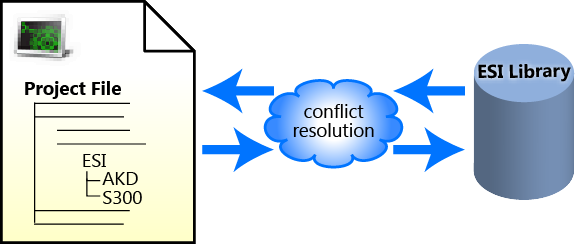
Figure 4-106: Opening — Upon opening a KAS project, the project's ESI files are compared to the internal library. If there are conflicts, you are prompted to resolve them.
- Adding or deleting ESI files from KAS IDE
 "Integrated development environment"
An integrated development environment is a type of computer software that assists computer programmers in developing software.
IDEs normally consist of a source code editor, a compiler and/or interpreter, build-automation tools, and a debugger affects the internal library
"Integrated development environment"
An integrated development environment is a type of computer software that assists computer programmers in developing software.
IDEs normally consist of a source code editor, a compiler and/or interpreter, build-automation tools, and a debugger affects the internal library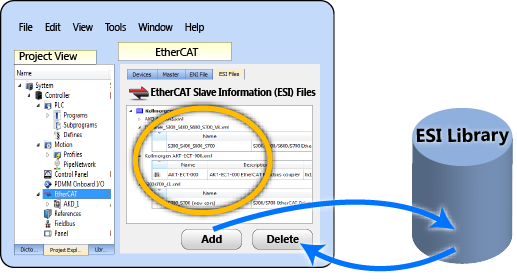
Figure 4-107: Adding/Deleting — Adding or deleting an ESI file from the KAS IDE affects KAS's internal library of ESI files.
- Upon saving a project the ESI files are copied to (project folder)\Controller\ESI.
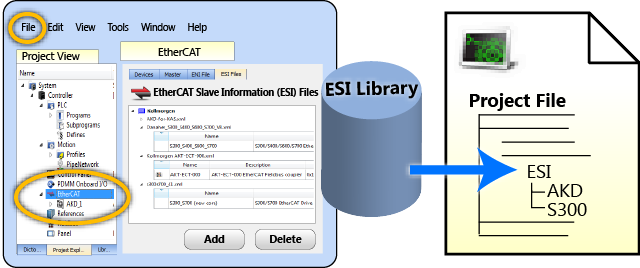
Figure 4-108: Saving — When a KAS project is saved, a copy of the ESI file(s) is included in the project file.
-
-
The ESI files are stored along with the project so the project can easily be moved to another location and it will still compile. It still compiles because the ESI files are copied back to the local folder.
-
-
There is the possibility that the names and/or contents of files can be conflicting. The system checks the files before adding them. You will be prompted to chose the correct file should any conflicts be found.
-
-
WARNING: Replacing an ESI file changes the configuration of any associated device to the new file. You will be prompted to confirm or cancel replacing an ESI file and the associated devices' configurations.
ESI files will be replaced when:
- Opening a project file that contains an ESI file that is different from the file in the KAS Internal Library of ESI Files stored on the PC.
- You are prompted to select "term_A" (use the version in the project) or "term_B" (use the ESI Internal Library version). Selecting "term_A" will overwrite the ESI Internal Library version.
- Pressing the Add button in the ESI Files tab view and:
- importing an ESI file name that already exists in the KAS Internal Library of ESI Files stored on the PC.
- importing an ESI file that contains duplicate device information that already exists in the KAS Internal Library of ESI Files stored on the PC.
-
- It is strongly recommended that you do not add or remove ESI files while multiple instances of the KAS IDE are open. Doing so modifies a global cache of ESI files. Changes to the global ESI file cache from one instance of the KAS IDE could create unexpected consequences in another instance.






