Log Messages
-
-
Log messages are an important source of information when you are troubleshooting with KAS IDE
 "Integrated development environment"
An integrated development environment is a type of computer software that assists computer programmers in developing software.
IDEs normally consist of a source code editor, a compiler and/or interpreter, build-automation tools, and a debugger.
"Integrated development environment"
An integrated development environment is a type of computer software that assists computer programmers in developing software.
IDEs normally consist of a source code editor, a compiler and/or interpreter, build-automation tools, and a debugger.
When reporting an issue to Support, copy/paste the logs in your report.
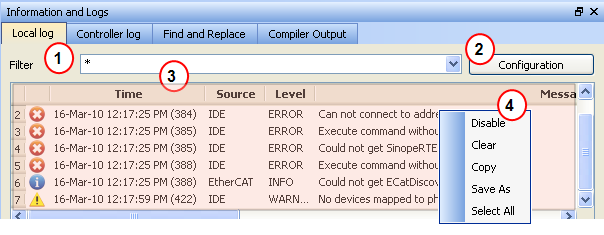
Figure 3-2: Log Messages
Log messages are displayed on two tabs, Local log and Controller log.
- The Local log tab shows all messages managed by the KAS IDE to explain the current state of the system and to help identify any operation errors encountered when developing your system.
- The Controller log shows all messages managed by the KAS Runtime
 In computer science, runtime (or run-time) describes the operation of a computer program, the duration of its execution, from beginning to termination (compare compile time).
Within KAS, runtime also refers to the virtual machine that manage the program written in a computer language while it is running.
In computer science, runtime (or run-time) describes the operation of a computer program, the duration of its execution, from beginning to termination (compare compile time).
Within KAS, runtime also refers to the virtual machine that manage the program written in a computer language while it is running.
Based on the configuration settings  )
)
-
-
The Configuration button is only available on the Controller log tab when the IDE is connected to a controller.
Every log message in the table widget 
|
Field |
Description |
|
Time |
Time when the log was recorded with the format:
|
|
Identifies a software or hardware component issuing the messages. Each source is configured with a specific Level.
|
|
|
Each message has one of the following levels with importance in ascending order:
|
|
|
Message |
Text of the message issued from the source
|
Table 3-1: Log Messages - List of Fields
The table contains a contextual menu  )
)
|
Command |
Description |
|
Disable/ |
You can stop the log recording at any time, so that no more messages are added
|
|
Clear |
Empty the list by erasing all the messages already recorded
|
|
Copy |
Copy the text of the selected messages to the clipboard (you can perform multi-selection with the Ctrl or Shift keys)
|
|
Save As |
Save all the messages in a log file
|
|
Select All |
Select all the messages that are displayed in the table
|
Table 3-2: Log Messages - List of Buttons






