Keyword Picker
The Keyword Picker is displayed in the form of a popup window which allows you to quickly search for and select a keyword.
- Search Box: Enter your search criteria separated by spaces
- Result List: Keywords matching your search criteria are displayed in a ranked order

|
|
When the selected keyword is an array parameter, the combo box is enabled and is populated with all of the valid indices of the array parameter. The index can be selected using the combo box, or by searching. If a search includes a valid integer index at the very end of the search, after a space, (e.g. searching for "MW.USERBUFFER 4") then the index 4 will be selected in the combo box automatically. If the search is for an invalid index, or no index at all, the default minimum value is selected instead.
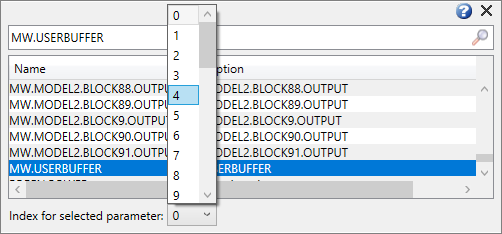
Search Algorithm
The criteria you enter will be searched and compared against keywords and keyword descriptions. The ranking order is based on:
- Number of criteria matches
- Search criteria order - first criterion has more "weight"
- Alphabetical order
- If axis is not specified, the lower axis index is first
Usage Examples
| Group of Keywords | Free Text | |
|---|---|---|
| Typing "IL |
Typing "vel feed" results in showing all keywords related to velocity and feedback. Those which match both criteria are shown first. | Typing "vel feed 2" results in similar results, but Axis2 will be placed first. |
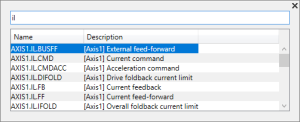
|
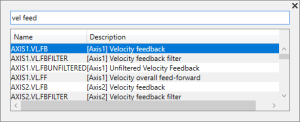
|

|
Interaction
Mouse Usage
| Click Action | Results |
|---|---|
| [List Item Click] | Selects that item |
| [List Item Double Click] | Selects that item, closes the popup wingow, using the selection as the new keyword. |
| [Click Outside of the Popup, inside WorkBench] | Closes the popup. Uses the current list selection, or the string in the search when no item is found, to be the selected keyword. |
| [Click Outside of the Popup, outside WB] | Closes the popup by discarding the selection. |
| [Click the Cross] | Closes the popup by discarding the selection. |
Keyboard Usage
| Key | Results |
|---|---|
| [Arrow Left/Right] | Move the caret |
| [Arrow Up/Down] | Navigate in the list of found keywords. |
| [Enter] | Closes the popup taking the current list selection, or the string in the search when no item found, to be the selected keyword. |
| [Esc] | Closes the popup by discarding the selection. |






