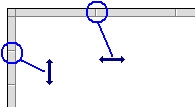Selection Grid
- Use the commands of the View menu to see hiding grid points.
- This helps locate errors detected by the compiler or aligning objects in the diagram.
- Zoom in or out of the edited diagram.
- See Use the Free Form Ladder (FFLD) Editor for more information.
- Drag the separation lines in vertical and horizontal rulers to freely resize the cells of the grid:
-
-
If a split window is in use, the zoom applies only to the currently selected split window (each split window can be zoomed to different levels).
- The current position in the grid is always highlighted by a dotted cell
.
- Its coordinates (row, column) are displayed at the bottom left-hand corner of the editor.
- Click on the current position, the cell is drawn as gray, meaning that it can be dragged somewhere else in the diagram.
- Select multiple cells with the mouse, or use the arrows of the keyboard with the SHIFT key pressed.
- Click the power rail (gray ruler at the left border) to select a full row.
These commands are available from the keyboard:
|
Keys |
Description |
|---|---|
|
Arrows |
Move focus cell or scroll through ladder. |
|
Ctrl-Shift-F2 |
Go to previous bookmark. |
|
Ctrl + A |
Selects the whole network. If pressed again, selects the whole program. |
|
Ctrl + F |
Performs a Search and Replace (+ add hyperlink on the topic) within the whole program. |
|
Ctrl + Home/End twice |
Moves the caret |
|
Ctrl + Page Up Down |
Moves the caret to previous or next network header. |
|
End |
Moves the caret to the end of the line. If pressed again, moves the caret to the end of the network. |
|
Esc / Shift-Esc |
Close the rename widget. |
|
Home |
Moves the caret to the left of the line. If pressed again, moves the caret to the head of the network. |
|
Page Up / Down |
Scroll 1 page. |
|
Return |
Equivalent to a double-click. |
|
Shift-Arrow |
Multi-select cells. |
|
Shift-Page Up / Down |
Selection page up or down. |
|
Shift-Tab |
Move focus cell left. |
|
Space |
Change contact or coil. |
|
Tab |
Move focus cell right. |