How To Create a Digitizing Axis When Using an Imported ENI File
This process assumes that you are setting up a project when using an imported ENI file. See ENI File Tab for information about using ENI files.
- From the Project Tree, right-click on the Controller > Motion > PLCopen
 A vendor -and product- independent worldwide association active in Industrial Control and aiming at standardizing PLC file formats based on XML item and select New Axis.
A vendor -and product- independent worldwide association active in Industrial Control and aiming at standardizing PLC file formats based on XML item and select New Axis.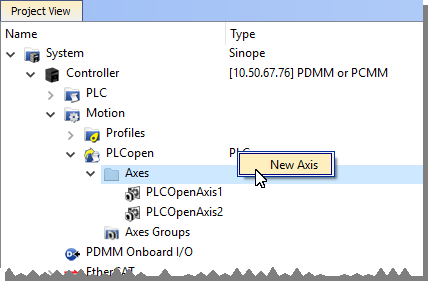
- Give the axis a name and click OK. Note that spaces are not supported and select "Digitizing" as the Type. See Common Axis Parameters for details.
- Digitizing axes have Bus and Feedback Settings data which needs to be defined. The ENI file will provide some information about the digitizing axis but you will need to provide the Address of the device to use as well as the CoE Object Index, Subindex, and the Encoder Resolution. See Digitizing Axis Parameters for details.

- Lastly, define the Axis Data Parameters.






