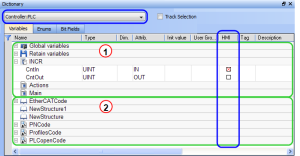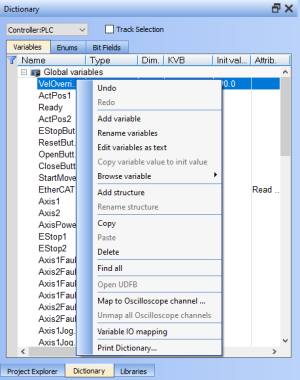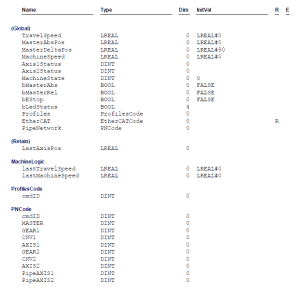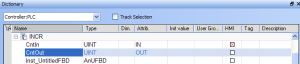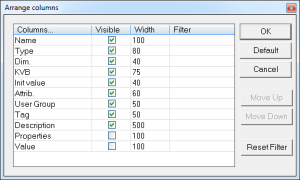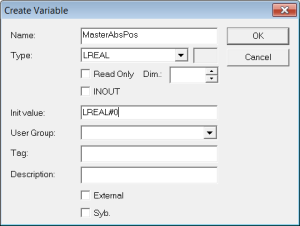Variables tab
The list of variables is split into two parts:
 - All the Variables at the top.
- All the Variables at the top.
 - All the Structures at the bottom.
- All the Structures at the bottom.
-
-
See Call Functions or Function Blocks for more information about the procedure to create an instance of a structure.
-
-
To show all the variables of all programs, select 'PLC
 "Programmable Logic Controller"
A Programmable Logic Controller, PLC, or Programmable Controller is a digital computer used for automation of industrial processes, such as control of machinery on factory assembly lines.
Used to synchronize the flow of inputs from (physical) sensors and events with the flow of outputs to actuators and events' in the project tree.
"Programmable Logic Controller"
A Programmable Logic Controller, PLC, or Programmable Controller is a digital computer used for automation of industrial processes, such as control of machinery on factory assembly lines.
Used to synchronize the flow of inputs from (physical) sensors and events with the flow of outputs to actuators and events' in the project tree.
Right-click in the Dictionary window to open the menu:
This menu is used to perform these actions:
| Command | Description |
|---|---|
| Undo |
Undo the last action performed on the Dictionary. |
| Redo |
Redo the last undone action. |
| Add Variable |
Add a new variable in the selected level (e.g., Global, Retain, program). This automatically creates a new variable called NewVar with type BOOL. For a Function or UDFB See Define Parameters and Private Variables for more information. |
| Rename variables |
This function can either replace a section of matching variables or append text to the variable's names. See Rename Variables. |
| Edit variables as text |
This function opens a text editing dialog used to edit the variables found in the group as text using IEC See Editing Variables as Text for more information. |
| Copy variable value to init value |
This function copies the current value of a retain variable to the variable's initial value. See Copy a Retained Variable Value to Init Value for more information. |
| Browse variable |
This function is used to browse all instances of a variable. See Browse Variable Tab for more information. |
| Add Structure |
Used to add a new complex type. A structure named NewStructure is created and variables can be dragged into it. See Complex Structures for more information. |
| Rename Structure |
Rename the selected structure. |
| Copy |
Copy a variable. |
| Paste |
Paste the copied variable to the selected level. |
| Delete |
Delete the selected variable. A deletion can also be performed by pressing the Delete key on the keyboard. |
| Find all |
This function finds all instances of the specified variable and opens the results in the Find and Replace tab. |
| Open UDFB |
Open the selected UDFB instance. See Monitoring UDFBs for more information. |
| Map to Oscilloscope channel ... |
Plug the selected variable on a channel.
|
| Unmap all Oscilloscope Channels |
Unplug all plugged probes from the Softscope. |
| Variable I/O mapping |
Connect a variable to an I/O. |
| Print Dictionary ... |
Print all the variables displayed in the Dictionary and sorted by programs. The columns show the Name, Type, Dimension, Initial Value, and Attributes. |
The Track Selection filters the displayed items in the dictionary to show only items linked to the current PLC selected program:
- Unchecked: All project variables are displayed. This is the default setting.
- Selected: The variables in the Dictionary are filtered to show only those relevant to the PLC item currently selected in the project tree.
- Along with the Global, retains and variables related to the selected program or UDFB, structure definitions are shown.
- The dictionary content changes accordingly if another PLC program is selected in the project tree.
- The columns in the Variables tab can be reordered, resized, and hidden by double clicking on the filter icon in top left corner of the table.
- Sort the list of variables in the table by either:
(Press the Spacebar to toggle to the relevant edition mode).
| Mode | Description |
|---|---|
| One Parameter |
Assuming you are in the cell edition mode, double-click on the parameter. |
| All the parameters are at the same time | Assuming you are in the row edition mode, double-click in any parameter to open the dialog box for variable configuration. See Variables for more information on parameters. |
-
-
A variable cannot be changed when the KAS IDE
 "Integrated development environment"
An integrated development environment is a type of computer software that assists computer programmers in developing software.
IDEs normally consist of a source code editor, a compiler and/or interpreter, build-automation tools, and a debugger is connected to the controller.
"Integrated development environment"
An integrated development environment is a type of computer software that assists computer programmers in developing software.
IDEs normally consist of a source code editor, a compiler and/or interpreter, build-automation tools, and a debugger is connected to the controller.