FBD Variables
![]() "Function block diagram"
A function block diagram describes a function between input variables and output variables. A function is described as a set of elementary blocks diagrams using small boxes.
"Function block diagram"
A function block diagram describes a function between input variables and output variables. A function is described as a set of elementary blocks diagrams using small boxes.
- Click this button in the FBD toolbar to insert a variable tag:

Insert variable: In this mode, the mouse is used for inserting variable tags.
Click in the diagram and drag the new variable to the desired position.
- Double-click a variable tag to open the variable selection box.
See Select FBD Variables and Instances for more information. - Either select the symbol of a variable or enter a constant expression.
Variables tags must be linked to other objects (e.g., block inputs and outputs) using connection lines. - Resize a variable box vertically to display, together with the variable name, its tag (short comment text), and its description text.
The variable name always appears at the bottom of the rectangle:
| Display Item | Example |
|---|---|
| Description |
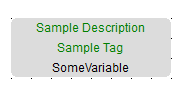
|
| Tag | |
| Name |
See Variables tab for more information.






