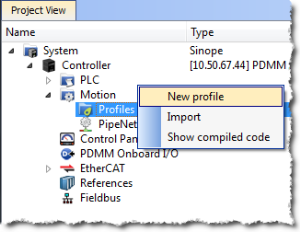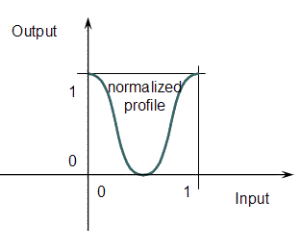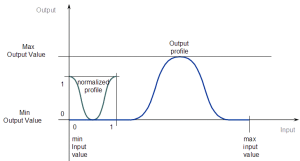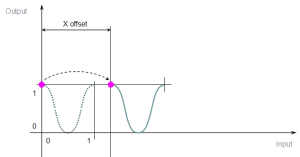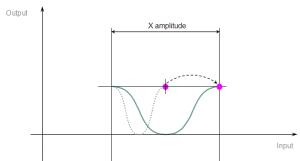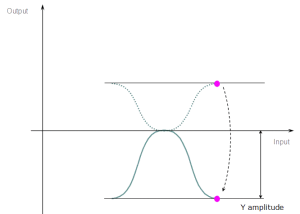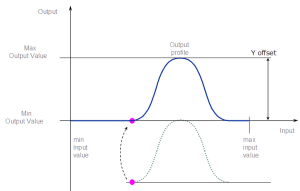Create a CAM Profile
- In the Project Explorer, right-click the Profiles item and click the New profile command.
- A new profile named Profile is created with default parameters.
- Right-click the new profile to rename it or change its properties.
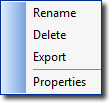
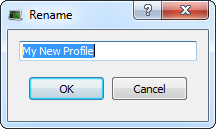
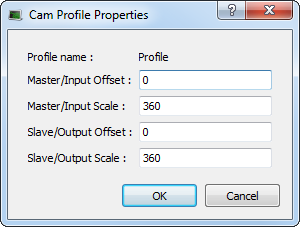
- Click the new profile to edit it.
Figure 4-37: Cam - New Profile
Figure 4-38: Cam - Define Profile Filename
CAM Profile Parameters
|
Field |
Description |
|---|---|
|
Profile name |
The name of the Profile which is:
|
|
Master/Input Offset Master/Input Scale Slave/Output Offset Slave/Output Scale |
Offsets and scales on the X and Y axes transform the normalized profile into the output profile as shown in these images: Figure 4-39: Cam - Normalized Profile Figure 4-40: Cam - Output Profile See Four Parameters Transforming the CAM Profile for more information. |
Four Parameters Transforming the CAM Profile
-
-
When a CAM Profile property is changed, a dialog box indicates the progression of the operation.
See Also