Declare Functions or Function Blocks
This section explains how to create a new function or UDFB![]() "User Defined Function Block"
UDFB can be used as a sub-function block in another program of the application. It is described using FBD, LD, ST or IL language. Input / output parameters of a UDFB (as well as private variables) are declared in the variable editor as local variables of the UDFB.
"User Defined Function Block"
UDFB can be used as a sub-function block in another program of the application. It is described using FBD, LD, ST or IL language. Input / output parameters of a UDFB (as well as private variables) are declared in the variable editor as local variables of the UDFB.
- Expand the PLC
 "Programmable Logic Controller"
A Programmable Logic Controller, PLC, or Programmable Controller is a digital computer used for automation of industrial processes, such as control of machinery on factory assembly lines.
Used to synchronize the flow of inputs from (physical) sensors and events with the flow of outputs to actuators and events node in the Project Explorer, and right-click on the Subprograms item and select the action you wish to perform (i.e., New Function
"Programmable Logic Controller"
A Programmable Logic Controller, PLC, or Programmable Controller is a digital computer used for automation of industrial processes, such as control of machinery on factory assembly lines.
Used to synchronize the flow of inputs from (physical) sensors and events with the flow of outputs to actuators and events node in the Project Explorer, and right-click on the Subprograms item and select the action you wish to perform (i.e., New Function A function calculates a result according to the current value of its inputs. A function has no internal data and is not linked to declared instances. or New UDFB). The New Program dialog box will open.
A function calculates a result according to the current value of its inputs. A function has no internal data and is not linked to declared instances. or New UDFB). The New Program dialog box will open. 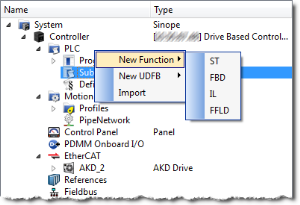
- Enter the program name (MyFBD, for example), and click OK.
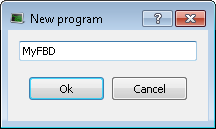
- The Program Properties dialog box opens. This is where you will enter the input and output parameters for the function or UDFB.
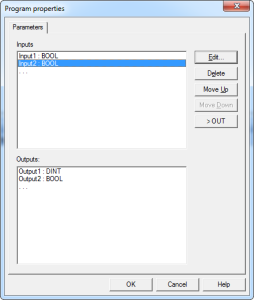
- Click in the editable space ("…") in Inputs or Outputs enables the Edit button.
Click the Edit button or double-clicking on the editable space opens the Parameters dialog which lets you add variables for Inputs and Outputs.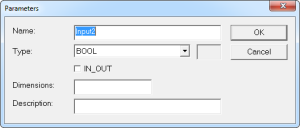
|
Item |
Description |
|---|---|
|
Edit |
Click this button to change the definition of the selected parameter. When the last line (...) of the list is selected, click this button to a new parameter. |
|
Delete |
Click this button to remove the selected parameter. |
|
Move Up/Down |
Click these buttons to move the selected parameter in the list to arrange the order of parameters. The order is very important as it defines the calling prototype of the UDFB or sub-program. |
|
Swap |
Click this button to move the selected parameter between the Inputs and Outputs lists. When an button is selected the button's text changes to show where the parameter is moved. |
-
-
New UDFBs are added to the (Project) node in the Library toolbox






