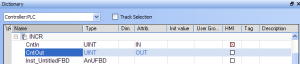Variable Table List
There are two modes when editing a variable in the Dictionary:
Press the Spacebar to toggle the selection mode from cell to row.
When the selection mode is on cell, the variable editor enables you to enter each piece of information directly in the cell.
Double-click or press ENTER to open the dialog box.
Use the mouse to drag the column separators in the main table header to resize the column widths.
Press these keys for browsing groups of variables:
|
Shortcut |
Description |
|---|---|
|
Ctrl + Page Up |
Move the selection to the head of the previous group. |
|
Ctrl + Page Down |
Move the selection to the head of the following group. |
For Table manipulation, see Windows Standard Conventions.