Using PLC Online Change
This section provides an overview of how to use Online Change.
See PLC Online Change for descriptions of the functionality.
Set up an Application
- Create a new PLC application.
- Connect to a controller and scan for EtherCAT devices.
- Add logic and function blocks to the application.
- Compile the project
 ,
,
Enable Online Change
- Select the PLC Options button from the tool bar.
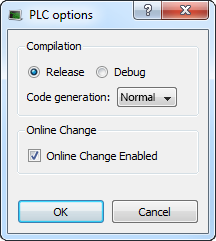
- Enable Online Change.
- Compile the project
 , connect
, connect  and download
and download  the application to the device.
the application to the device. - Start executing the application.

Using Online Change
- Enable the Toggle Edit/Debug mode button in the tool bar.

Note that application variables will not be updated, even though the application is running.
- Modify a local or global variable name in the Dictionary.
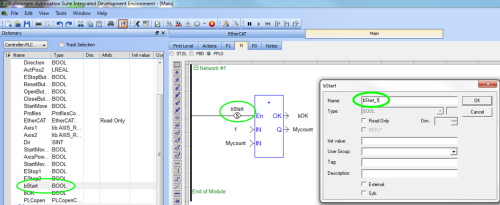
- Compile
 and click the PLC Online Change download button
and click the PLC Online Change download button  from the tool bar to download the changes to the controller.
from the tool bar to download the changes to the controller.
Note that the status bar has changed from "Running" to "Paused" during the download, and back to "Running" once the download has finished.
The applications variables should be updating.
-
- If Online Change is disabled while the application is running, even temporarily, downloading will fail.
Revert Online Change
- Click the PLC Online Change Revert button
 from the tool bar.
from the tool bar. - A message appears stating that revert was successful.
- Note the reverted state of the application in the IDE.

- Connect to the device.

- Note the state of the application and the device.

- From this state, Online Change can only be used again after ...:
- Stopping the application
- Making changes
- Recompile
- Download the application to the controller






