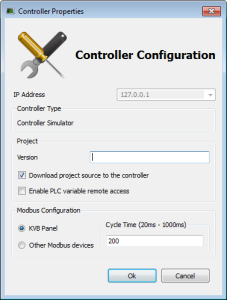Connect to the Controller
KAS provides all the commands for controlling the target in the Device toolbar:
|
Button |
Description |
|---|---|
|
|
Show the controller communication properties dialog (PLC options). |
|
|
Change the controller IP address to connect with KAS Simulator. Example: In this simulated mode, the controller properties change and the Controller Type includes the IP address See Using the KAS Simulator for more information. |
|
|
Compile the project. |
|
|
Compile and download the project. This downloads the application and Project Source files. |
|
|
Establish a connection with the target controller. See the Status Bar for more information about statuses. |
|
|
Close connection with the target controller. |
|
|
Download the application to the targeted controller. The application must not be running. See Download the Project for more information. |
|
|
Start the application. It can be either:
|
|
|
Stop the application. |
-
-
If a previous download failed (due to the disconnected Ethernet or the controller is turned off), the application cannot be started.
Additionally:
- No version information is shown in the web server or status bar.
- The Start, Cold Start, and Download buttons are not available on the web server.
- If the AKD PDMM or PCMM tries to auto-start, an E24 error is flashed on the 7-segment display.
Review the Controller logs for more information.
Verify the Simulated device mode is active (click the  button).
button).
Click the Connect Device button ( ) to establish the connection with the target controller.
) to establish the connection with the target controller.
-
-
The device must be configured before connecting.
See Configure the Controller.
Actions to Prevent Compatibility Issues
The software versions of the KAS-IDE and the KAS Runtime have to match to avoid compatibility issues.
See KAS-IDE to Runtime Compatibility.
-
-
The software versions of the KAS-IDE and the KAS Runtime are also available in the local log messages (the level for this message is INFO).
See Information and Logs window.
When another KAS-IDE is already connected to the controller, a warning opens and the connection is discarded to prevent any conflict.
Application Status Bar
The status bar provides global information about the target and the name of the running application currently stored in the device.
Text with an orange background means that the version of the application is different between the KAS-IDE and the target.
See Status Bar.
Message Window
Every log message has this information:
- Timestamp
- ID
- Message
-
-
Once connected to the device, it is no longer possible to edit the PLC programs, unless Online Change is active.
See Compile the Project.