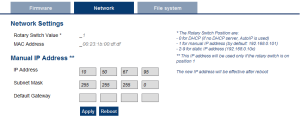Network tab
This tab is used to:
- view the current rotary switch position of the controller and its MAC address.
- Manually change the controller's IP address.
Figure 1: Example: Kollmorgen controller with a manually defined IP address.
Rotary Switch
The rotary switch on a Kollmorgen controller is set from a 0 to 9 position.
|
Switch Position |
Description |
|---|---|
|
Position 0 |
|
|
Position 1 |
Either:
|
|
Position 2-9 |
|
-
-
If a DHCP server is not present, the drive assumes an Automatic Private IP Address of the form 169.254.x.x.
Manually Change the IP Address
To connect and use your controller within your computer network, you may configure its IP address by using the web server.
- Verify the RS1 on the controller is set to position 1.
- Open a web browser and enter the controller's IP address.
The controller's web page opens.
See View the Controller IP Address to find this address. - Click the Settings tab.
- Click the Network tab.
- In the Manual IP Address area:
- Enter the IP Address.
- Enter the Subnet mask.
The default is 255.255.255.0. - Optional: Enter the Default gateway address if the controller is outside the local network.
- Click Apply.
- Click Reboot.
- Verify the new IP address shows in the 7-segment display on the controller.
-
- It is recommended to NOT use leading zeroes when entering an IP address.
The webserver automatically configures numbers with leading zeroes as octal values.
Example: Use 10.1.1.10 instead of 010.001.001.010.