File menu
|
Command |
Description |
|---|---|
|
New (Ctrl+N) |
Close the current project if any, and then launch the project wizard to create a new one. |
|
Open... (Ctrl+O) |
Open an existing project. If the KAS-IDE crashes when you are working with a project, you can start it again to recover the project from the last successful Save (or auto save) operation. This file can be automatically saved periodically, so you recover recent work instead of the last manually saved file. See User Options from the Tools menu. Or open an existing library. |
|
Project files saved on a controller can be retrieved using this command. To retrieve the project, enter the controller's IP Address. Successfully retrieved projects are saved in My Documents before being opened. See Download the Project for information on storing projects on the controller. |
|
|
Save |
Save the current project At compile time, an auto-save operation is performed to recover the project if a crash occurs. Saving when in Debug mode automatically switches the program to Edit mode. |
|
Save As... |
Save the current project in a location and with a name that you can define. The project name is also in the KAS-IDE window's title. |
|
This option allows for comparison between an open project and another local project.
|
|
|
Close Project |
Close the current project. If changes have not been saved, a prompt opens first. |
|
Password Protection |
This option provides the ability to set, change, and remove password protection on a project file to prevent unauthorized access.
|
|
Page Setup... |
Define page setup, margins and header/footer |
|
Print...(Ctrl+P) |
Print the project element currently open in the workspace |
|
Print Preview... |
Display a printout on the screen so you can preview it before printing |
|
Print Project... |
Select among the complete project's elements those you want to print |
|
Recent Projects |
List the most recently used projects |
|
Exit |
Quit KAS-IDE |
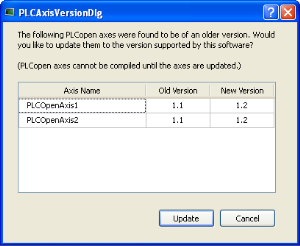
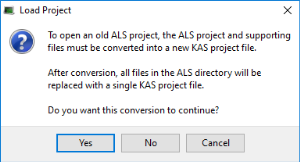
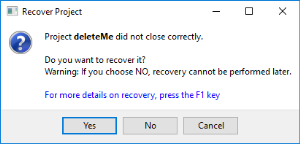
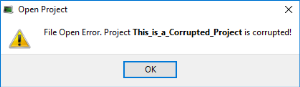
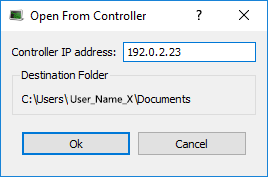
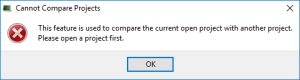
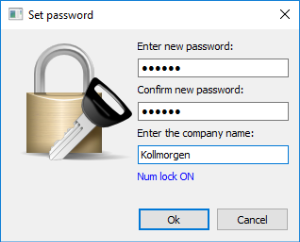
 )
)  )
) 





