Forcing a Variable
At run-time, double-click on the value of the variable in the list or press the ENTER key when it is selected. A popup window appears and allows you to:
- Force: Change the value of the selected variable.
- Depending on the variable type, you have the possibility to define its value either in the text field or with the check boxes.
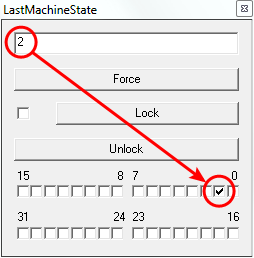
- Depending on the variable type, you have the possibility to define its value either in the text field or with the check boxes.
-
-
If PLC variable locking is enabled, the controller Runtime requires an additional 3% to 10% CPU processing power to manage the PLC variable locking. For the best controller performance, disable PLC variable locking.
- Lock: When a variable is locked, its value is no longer changed by the runtime.
- You can then force its value from the debugger, independently from the runtime operations.
- All variables can be locked and forced at run-time.
The variable locking feature can be enabled or disabled via the PLC Options device toolbar button. If enabled, the Lock and Unlock buttons are accessible:
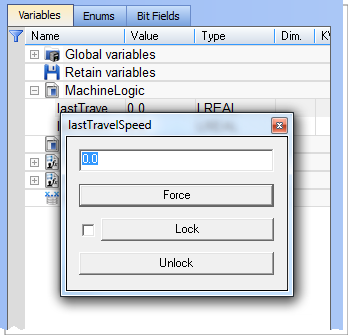
If disabled (default), the Lock and Unlock buttons are not accessible:
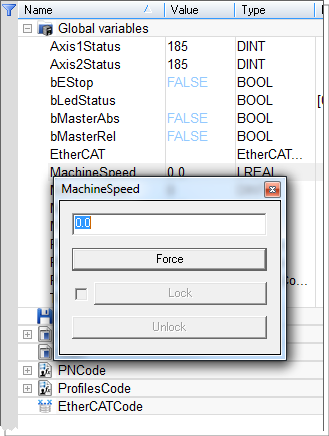
-
-
The value of a locked variable is displayed with square brackets.

- Unlock: Remove the lock on a variable so it can be changed again by the runtime.






