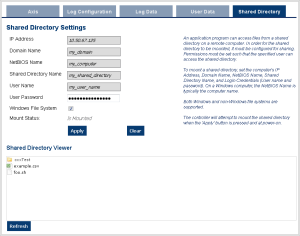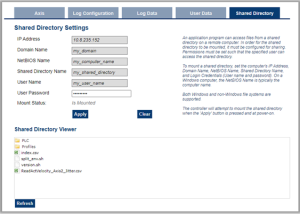Shared Directory tab
This tab is used to connect to and mount a shared directory on a remote computer (Window® 7 or later and non-Windows).
This allows a program to read and parse instructions for motion.
|
AKD PDMM or PCMM |
PCMM2G |
|---|---|
Field Descriptions
These fields must be set to connect to the share.
-
- See this Microsoft article File Sharing Over a Network in Windows to share a directory.
|
Field |
Description |
|---|---|
|
IP Address |
Enter the IP Address of the computer that has a shared directory. |
|
Domain Name |
The network domain of the computer that is sharing the directory. This field may or may not be necessary. |
|
NetBIOS Name |
The unique name that identifies the computer on the network. For Windows computers, this is typically the computer name. |
|
Shared Directory Name |
Enter the name of the shared directory as defined on the remote computer. The contents of this directory is listed in the Shared Directory Viewer. |
|
User Name |
The name of a user allowed access to the shared directory. If the user name is a domain user (instead of a local user), the computer that hosts the shared folder must be connected to the domain to validate the name. |
|
User Password |
The password of a user allowed access to the shared directory. |
|
Windows File System |
Indicate whether the remote computer is Windows or a different operating system. This is used to automatically set file permissions. This checkbox is not visible for PCMM2G. File permissions set on the remote computer are automatically managed on PCMM2G. |
|
Mount Status |
This field indicates whether the directory Is Mounted or Is Not Mounted. |
|
Apply |
Click this button to:
This button is disabled when the application is running and when the user is not logged in. |
|
Clear |
Click this button to:
This button is disabled when the application is running and when the user is not logged in. |
|
Shared Directory Viewer area |
This area:
Once the shared directory is mounted, its contents can be navigated in the Shared Directory Viewer section of this tab. |
|
Refresh |
Click this button to refresh the contents of the fields and the Shared Directory Viewer area. |
-
- We strongly recommend consulting with your IT department for setting up and connecting to a shared directory.
With differences between operating systems and the variability of security settings, this can become challenging.
-
- SMB1 must be enabled to use the Shared Directory feature with a Windows file system.
Review the KDN article "Shared Drive in PDMM or PCMM Application Fails to Mount" for information on configuring SMB1 in Windows.
See Shared Directory Path Conventions for more information.