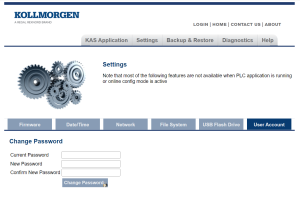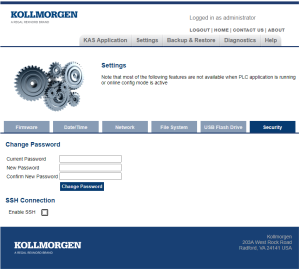Change the User's Web server Account Password
- Open a web browser and enter the controller's IP address.
See View the Controller IP Address to find the address. - Login to the controller as an Administrator.
- Click the Settings tab.
- For these controllers, click the applicable tab:
- Enter the Current Password in the text box.
- Enter the New Password in the text box.
- The password must be 6-20 characters long.
- The password cannot contain:
- Ampersands (&)
- Number sign(
#) - Quotes (' and ")
- Semicolons (;)
- Slashes (/ and \)
- Spaces
- In the Confirm New Password text box, enter the new password.
- Click the Change Password button to save the changes.
The new password must meet these conditions: