Using the KAS Web server
Kollmorgen Automation Suite™ comes with a Web server used to perform these operations:
- Read information about the controller (i.e., model, runtime or firmware version, KAS version).
- Interact with your application (Start and Stop your KAS application).
- View real and simulated axes.
- Connect to a shared directory.
- See all the log messages.
- Upgrade the controller firmware.
- Change the IP address.
- View system diagnostics including storage space, memory and CPU temperature.
- Reset the controller to factory settings.
- Backup/Restore the controller.
- Backup/Restore EtherCAT devices.
Access the Web server
The Web server is accessed either with:
Web Browser Access
Open a web browser and enter the controller's IP address.
See Find the Controller IP Address.
KAS-IDE Access
- Open KAS-IDE.
- Open an existing project or create a new project.
- In the Project Explorer, right-click the controller to open the menu and click Properties.
- In the Controller properties window:
- Specify the Controller IP address.
See Find the Controller IP Address.- Choose the Controller Type.
- Double-click the controller node or right-click the controller node and click Access Webserver menu item.
The Web server opens.
-
- PCMM2G employs the HTTPS protocol to ensure a secure connection to its web server.
The secure link ensures that all sensitive transmitted data or entered information (e.g., their KAS web server and Shared Directory login passwords) is encrypted.
Find the Controller IP Address
Use this procedure if you do not know the IP address assigned to the controller.
- Press B3 once.
The 7-segment display flashes the letters I and P.
Example: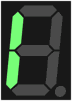
- Press B2 to select the IP option.
The 7-segment display shows the IP address.
Example: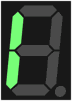
Links
The controller Web server home page shows these links:

- Login
- Opens the Kollmorgen controller login dialog.
- Home tab
- Contact Us
- Shows Kollmorgen Support contact information.
- About
- Shows the Kollmorgen Automation Suite copyright information.
Tabs
The controller Web server home page shows these tabs:

- KAS Application tab
- Settings tab
- Backup and Restore tab
- Diagnostic tab
- Help tab - This tab opens the WebHelp for the controller.
-
-
Browser Requirements: We recommend using Microsoft Edge, Mozilla Firefox, or Google Chrome for accessing the Web server.






