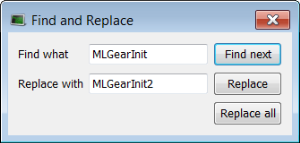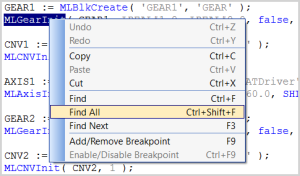Find and Replace Operations
You can use any of the following methods to access this functionality:
- From the Information and Logs toolbox
- In the Dictionary panel
- From an editor (FBD, FFLD, IL, ST)
Information and Logs
See Information and Logs window for more information.
Dictionary
Right-click on the variable name and select the Find all command in the menu.
This command starts a search of all documents for the selected variable and displays the results in the table widget within the Information and Logs window toolbox.
-
-
This opeartion selects only the instances that match the complete words (for example, a search for "MyVar" returns "MyVar" but not "MyVar1”).
Editor
It is possible to perform a search and replace from a PLC editor (FBD, FFLD, IL, ST) by selecting the Find, Find next, and Find All commands in the contextual menu.
Figure 1: Find and Replace from an Editor
|
Function |
Description |
|---|---|
|
Match Whole Word |
When selected, only the instances that match the complete words defined in the Find what field are selected. Example: A search for |
|
Used to select in the current editor the next instance of the matched string. |
|
|
Used to replace the next instance of the matched string. |
|
|
Used to replace in the current editor all instances of the matched string. |
-
-
The Find, Replace and Replace all operations work only for variable symbol property of the Control.