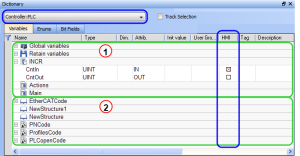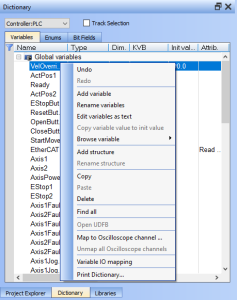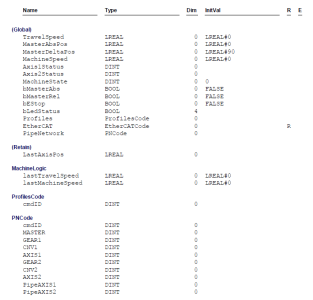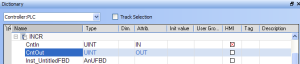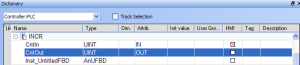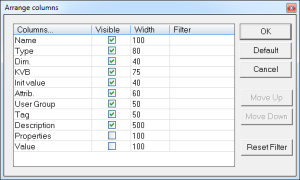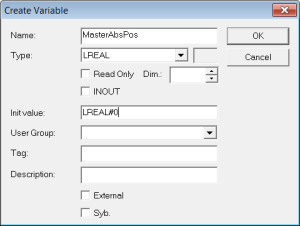Variables tab
Figure 1: Variables tab
The list of variables is split into two parts:
|
Item Number |
Description |
|---|---|
|
|
All the Variables at the top. |
|
|
All the Structures at the bottom. |
-
-
See Call Functions or Function Blocks about the procedure to create an instance of a structure.
-
-
To show all the variables of all programs, select 'PLC' in the project tree.
Right-click in the Dictionary window to open the menu:
This menu is used to perform these actions:
|
Command |
Description |
|---|---|
|
Undo |
Undo the last action performed on the Dictionary. |
|
Redo |
Redo the last undone action. |
|
Add Variable |
Add a new variable in the selected level (e.g., Global, Retain, program).
|
|
Rename variables |
Used to either replace a section of matching variables or append text to the variable's names. See Rename Variables. |
|
Edit variables as text |
Opens a text editing dialog used to edit the variables found in the group as text using IEC 61131-3 syntax. |
|
Copy variable value to init value |
Copies the current value of a retain variable to the variable's initial value. |
|
Browse variable |
Used to browse all instances of a variable. See Browse Variable tab. |
|
Add Structure |
Used to add a new complex type. A structure named NewStructure is created and variables can be dragged into it. See Complex Structures. |
|
Rename Structure |
Used to rename the selected structure. |
|
Copy |
Used to copy a variable. |
|
Paste |
Used to paste the copied variable to the selected level. |
|
Delete |
Used to delete the selected variable. Press <Delete> on the keyboard. |
|
Find all |
Used to find all instances of the specified variable and opens the results in the Find and Replace tab. |
|
Open UDFB |
Used to open the selected UDFB instance. See Monitoring UDFBs. |
|
Map to Oscilloscope channel ... |
Used to plug the selected variable on a channel.
|
|
Unmap all Oscilloscope Channels |
Used to unplug all plugged probes from the Softscope. |
|
Variable I/O mapping |
Used to connect a variable to an I/O. |
|
Print Dictionary ... |
Used to print all the variables displayed in the Dictionary and sorted by programs. The columns show the Name, Type, Dimension, Initial Value, and Attributes. |
The Track Selection filters the displayed items in the dictionary to show only items linked to the current PLC selected program:
- Unchecked: All project variables are displayed. This is the default setting.
- Selected: The variables in the Dictionary are filtered to show only those relevant to the PLC item currently selected in the project tree.
- Along with the Global, retains and variables related to the selected program or UDFB, structure definitions are shown.
- The dictionary content changes accordingly if another PLC program is selected in the project tree.
- The columns in the Variables tab can be reordered, resized, and hidden by double clicking on the filter icon in top left corner of the table.
- Sort the list of variables in the table by either:
Press the Spacebar to toggle to the relevant edition mode.
|
Mode |
Description |
|---|---|
|
One Parameter |
In the cell edition mode, double-click on the parameter. |
|
All the parameters are at the same time |
In the row edition mode, double-click in any parameter to open the dialog box for variable configuration. See Variables about parameters. |
-
-
A variable cannot be changed when the KAS-IDE is connected to the controller.