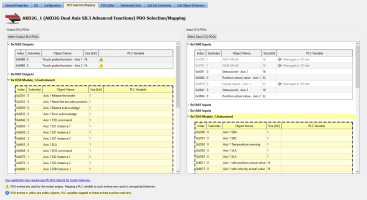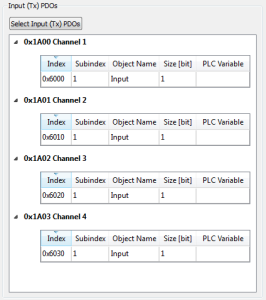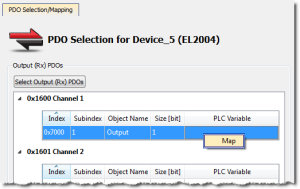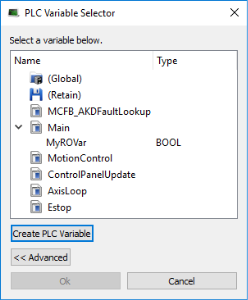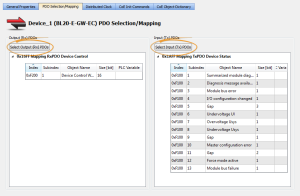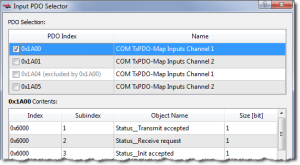PDO Selection/Mapping tab
This tab includes the PDO configurations for an EtherCAT device.
- Assigned PDOs and their objects are viewable for the Inputs (Tx) and Outputs (Rx).
- The PDOs become active when the EtherCAT network is initialized to operation mode.
Figure 1: The PDO Selection/Mapping tab including FSoE objects in yellow.
-
-
- Safety PDOs are highlighted in yellow with a border.
- Any variable assigned to a FSoE PDO must be Read Only.
See About Safety, PDOs, and Variables for more information. - See Set Up a Variable to Monitor Safety Data for step-by-step instructions.
Each assigned PDO is listed by its Index (hex) and Name.
- The objects associated with each PDO are listed below the name.
- The objects are identified by their object dictionary Index and Subindex.
- The Object Name provides a simple description.
- The Size determines the data length. The PLC Variable mapped to the PDO objects is also listed.
Map PLC Variable to PDO Object
PLC variables can be mapped to PDO objects by:
- Double-clicking in a PLC variable cell to open the PLC Variable Selector.
- Right-clicking in a PLC variable cell and select Map or Unmap.
- Drag-and-drop a variable from the Dictionary to a PLC variable cell.
- Multiple objects may be selected by:
- Shift-clicking a contiguous range of objects.
- Ctrl-clicking non-contiguous objects.
- Do not map PLC variables to third-party drive PDO objects.
- They may conflict with the KAS Runtime's internal motion engine read/write operations.
See Map Input and Output to Variables for more information.
Select Input and Output PDOs
Press the Select Input (Tx) PDOs or Select Output (Rx) PDOs button to choose the Input or Output PDOs.
The appropriate dialog box opens.
- The upper portion contains checkboxes to select specific PDOs for the EtherCAT network cyclic data.
- The lower portion contains the list of object(s) included within a specific PDO.
View the Contents of a PDO
Click a row in the upper portion of the PDO Selector dialog box to view the contents of that PDO.
- The lower portion is updated to list the associated objects.
- Example: The PDOs 0x1A02 and 0x1A03 are selected for the input objects but the contents for PDO 0x1A00 are listed because that row is selected.
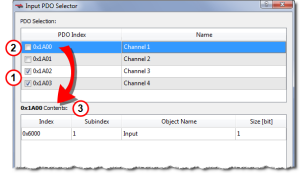
|
|
-
-
- Some EtherCAT devices may not have selectable input and/or output PDOs.
- Some PDOs allow you to select more than one PDO at a time while others are exclusive.
- Exclusive PDOs prevent simultaneously selecting certain other PDOs.
- Device vendors determine the PDO(s), content and possible selection exclusivity.
- This information is defined inside the device vendor's ESI file.
- Contact your local Kollmorgen representative for more information about the drive.