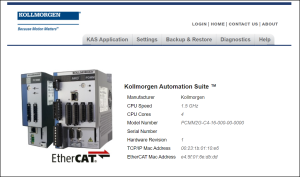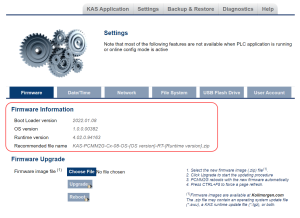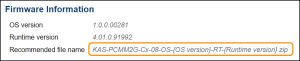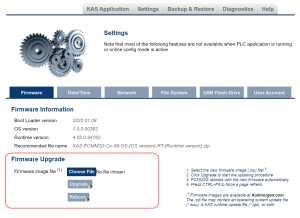Upgrade the Controller's Firmware
This procedure is used to upgrade the controller's firmware using the web server.
- Identify the controller's IP address.
See View the Controller IP Address. - Open a web browser and enter the controller's IP address.
The Web server KAS Home window opens. - Login to the controller.
- Click the Settings tab.
- Click the Firmware tab.
- In the Firmware Information area, verify the Recommended file name for the upgrade file to download and use.
- Open the applicable controller product web page:
- In the Software tab, under the Title column, locate the appropriate firmware upgrade file.
- Click the link for the upgrade file.
The file automatically downloads to the location designated for the browser. - Close the browser window.
- Return to the KAS the Firmware tab.
- In the Upgrade Firmware area, click the Choose File button.
A Windows Explorer window opens. - Search for and select the firmware file downloaded in Step 9.
- Click Open to select the file an close the window.
- Click the Upgrade button to start the process.
-
If the Upgrade button is disabled, log into the Web server.
Click Login at the top of the web page and enter the password.
See User Authentication about logging in. -
Do not refresh the web page until firmware upgrade is completed.
If performing a boot loader upgrade, do not power-off or restart the PCMM2G until the boot loader upgrade is completed. - Press <CTRL+F5> to force the controller's web browser to refresh the page.
The new firmware version appears in the Firmware Information area.
Figure 1: KAS Home window
Figure 2: Firmware tab - Upgrade Firmware area
Examples:
| AKD PDMM and PCMM | PCMM2G |
|---|---|
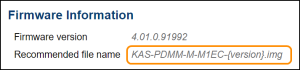
|
See these file naming convention topics for more information:
A message and a throbber are shown across the web page, indicating that maintenance is in progress.
The 7-segment display on the controller animates with chasing lights. 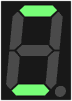
Successful Upgrade: The controller automatically reboots with new firmware.
When the reboot is complete, the user is logged out of the controller.
The webserver displays a message to indicate the user has been logged out.
The Web server indicates the reason for the upgrade failure.
Example: Incompatible Firmware
AKD PDMM and PCMM Error Message
An error message, similar to this, appears if the wrong firmware file was downloaded:
The file provided is not compatible with this device.
The file name should be...
"KAS-PDMM-M-MCEC-{version}.img"
PCMM2G Runtime Error Message
Minimum runtime version requirement not met.
See Also