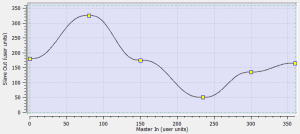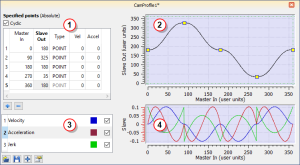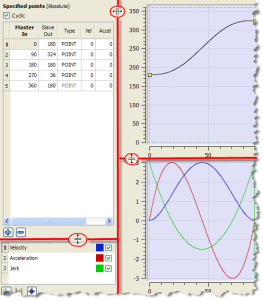Cam Profile Editor
Figure 1: A cam profile
The cam profile editor is used to create and/or modify a profile definition that describes the position evolution of the cam.
- This evolution is displayed in a 2D graphical format.
- You can add, delete, or modify cam elements which consist of points and lines.
- Based on those elements and some constraints, the KAS-IDE calculates a complete cam shape.
- See Cam Profile Segment Overview for more information on the segment types.
- Master/Input (X-Axis) and Slave/Output (Y-axis) coordinates can be specified to define the position.
- It is also possible to visualize the velocity, acceleration, and jerk diagrams.
Windows Overview
Figure 2: Cam Profile Editor Main Window
The cam profile editor contains these distinct areas separated by splitters:
- The cam table (see call out
 ) displays each element and allows editing of the cam.
) displays each element and allows editing of the cam. - The Graphical Area for the cam profile

The upper graph displays a graphical representation of the cam elements - The Curve Selection and Color Table
 allows you to select which plots (velocity, acceleration and jerk) are displayed
allows you to select which plots (velocity, acceleration and jerk) are displayed - The Graphical Area for Curves

The lower graph displays a graphical representation of the velocity, acceleration and jerk plots
-
-
Undo (Ctrl+Z) and Redo (Ctrl+Y) operations are available for any changes you make to the cam profile.
Splitters allow you to resize each part.
See Adding Cam Profiles and Profiles for more information on cam profiles.