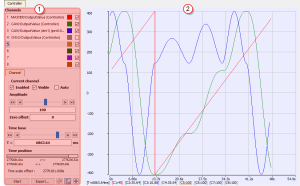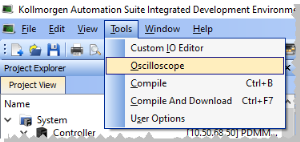Soft Oscilloscope
- The scope (e.g., Figure 1: "Example of using the Oscilloscope") has a set of channels where each can acquire the evolution of a value.
- A value may be the feedback position of an axis, the speed of a machine, or anything else that can be measured with the oscilloscope probes.
- See Plugging Probes, Mapping Variables for more information about how to assign a variable to a channel.
Figure 1: Example of using the Oscilloscope
The soft oscilloscope is a child window in the workspace.
This workspace has two visually distinct parts separated by a splitter which allows you to change the size of the two panes.
Control Panel
- The Oscilloscope Control Panel (
 ) is used to:
) is used to: - Assign variables to a channel.
- Change the settings of the soft oscilloscope (including those of the channels).
Graphical Area
- The Oscilloscope Graphical Area (
 ) shows the traces (or variable values) acquired by the channels.
) shows the traces (or variable values) acquired by the channels.
-
-
You can hide the control panel by dragging the splitter all the way to the left.
To show the control panel again, click and drag the splitter to the right.
Access the Soft Oscilloscope
In order to access the softscope, select the Oscilloscope command from the Tools menu.
Figure 2: Accessing the Scope
About OpenGL
For the Graphical Area, the scope uses OpenGL for performance reasons.
If you encounter problems in the quality of drawings, we suggest that you consider these options before contacting our support desk:
Newer drivers often fix the rendering bugs of OpenGL.
- Open your operating system's Display Properties.
- In the Settings tab, click the Advanced button.
- Select the Troubleshoot tab.
- If Hardware acceleration is set to full, try to disable some optimizations.
This procedure has proven to be useful in particular with cursor drawing problems that appear when the user performs high-zooming operations (the cursor can indicate a value which is out of the trace).
Open the manufacturer-specific settings of your graphic card.
If there are some settings related to Performance and quality, try to set them to quality (but not high quality) instead of performance, at least for the program kaside.exe.
This solves many drawing problems that occur when zooming a lot in the graph.
If your channels have acquired a large number of samples, and the refreshing of the graph does not occur frequently enough, do not display all samples at the same time either by:
- Hiding some less useful channels (use the visibility property in the Oscilloscope Control Panel)
- Reducing the time-base and/or restricting the time-frame in the time position.
In any cases, this action does not stop acquisition or lose your acquired samples.
-
-
Disabling most or all OpenGL accelerations is compensated by an increase in CPU consumption.
It can lead to a point where the soft oscilloscope is not very usable when limited hardware is trying to display loads of samples.
See System Requirements for more information.