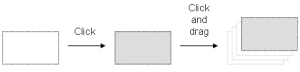FFLD Move and Copy Items
Click the selection again to drag it with the mouse.
- Dragging the selected items moves them to the specified location.
- If you press the <Ctrl> key while dragging, then items are copied.
- For shortcuts, see FFLD Toolbar and Right-click Menu.
- If you press the <Ctrl> key while dragging, then items are copied.
- To move a function block, you must select it entirely.
- If you move or copy items on a non-empty area, you are prompted to confirm the overwriting of items in the area.
- When you move or copy items only on a network header, the network is automatically moved to make the required extra space for moved items.
- The Copy / Cut / Paste commands can be used as an alternative to drag-and-drop.
- A rectangular selection within the diagram cannot cross a network header (i.e., all selected items must be within the same network).
- To select a complete network or more, you must select complete rows.
- To do this, move the caret to the left border or click on the left-hand side ruler (gray).