Using the KAS Web server
Kollmorgen Automation Suite™ comes with a Web server used to perform these operations:
- Read information about the controller (i.e., model, runtime or firmware version, KAS version).
- Interact with your application (Start and Stop your KAS application).
- View real and simulated axes.
- Connect to a shared directory.
- See all the log messages.
- Upgrade the controller firmware.
- Change the IP address.
- View system diagnostics including storage space, memory and CPU temperature.
- Reset the controller to factory settings.
- Backup/Restore the controller.
- Backup/Restore EtherCAT devices.
Access the Web server
The Web server is accessed either with:
Web Browser Access
- Open a web browser and enter the controller's IP address.
- From the controller node in the Project tree in the KAS-IDE, double-click the controller node.
- Click Access Webserver from the right-mouse menu.
Controller B3 Access
Use this procedure if you do not know the IP address assigned to the controller.
- Press B3 once.
The 7-segment display flashes the letters I and P.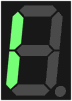
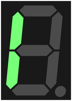
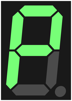
- Press B2 to select the IP option.
The 7-segment display shows the IP address.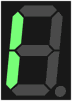

Links
The controller shows these links:

- Login
- Opens the Kollmorgen controller login dialog.
- Home tab
- Contact Us
- Shows Kollmorgen Support contact information.
- About
- Shows the Kollmorgen Automation Suite copyright information.
Tabs
The controller shows these tabs:

- KAS Application tab
- Settings tab
- Backup and Restore tab
- Diagnostic tab
- Help tab - This tab opens the WebHelp for the controller.
-
-
Browser Requirements: We recommend using Microsoft Edge, Mozilla Firefox, or Google Chrome for accessing the web server.






