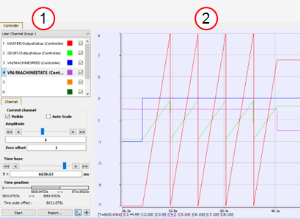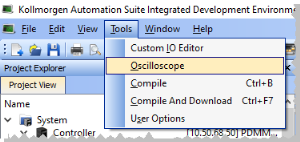Soft Oscilloscope
The soft oscilloscope (commonly known as softscope or scope) is a tool used to view, in a two-dimensional graph, one or more variable's evolution (vertical axis) across the time (horizontal axis).
- The scope has a set of channels where each can acquire the evolution of a value. (Figure 1)
- A value may be the feedback position of an axis, the speed of a machine, or anything else that can be measured with the oscilloscope probes.
- See Plugging Probes, Mapping Variables about how to assign a variable to a channel.
Figure 1: Example: Using the Oscilloscope
The soft oscilloscope is a child window in the workspace.
This workspace has two visually distinct parts separated by a splitter which allows you to change the size of the two panes.
1. Control Panel
- The Oscilloscope Control Panel is used to:
- Select the Channel Group.
- Assign variables to a channel.
- Change the settings of the soft oscilloscope (including those of the channels).
2. Graphical Area
- The Oscilloscope Graphical Area shows the traces (or variable values) acquired by the channels.
-
-
You can hide the control panel by dragging the splitter all the way to the left.
To show the control panel again, click and drag the splitter to the right.
Access the Soft Oscilloscope
On the Tools menu (Figure 2), click the Oscilloscope option to open the Oscilloscope Control Panel.
Figure 2: Tools menu > Oscilloscope to Access the Scope
About OpenGL
For performance reasons, the scope uses OpenGL.
-
-
Disabling most or all OpenGL accelerations is compensated by an increase in CPU consumption.
It can lead to a point where the soft oscilloscope is not very usable when limited hardware is trying to display loads of samples.
See System Requirements.
If you encounter problems in the quality of drawings, we suggest that you consider these options before contacting our support desk:
- Verify the Graphic Card Driver is Up-to-date
- Change the Settings of the Graphic Card
- Display a Given Amount of Samples per the Refresh Rate
Verify the Graphic Card Driver is Up-to-date
- Newer drivers often fix the rendering bugs of OpenGL.
Change the Settings of the Graphic Card
- Open the manufacturer-specific settings of your graphic card.
- If there are some settings related to Performance and quality, try to set them to quality (but not high quality) instead of performance, at least for the program kaside.exe.
This solves many drawing problems that occur when zooming a lot in the graph.
Display a Given Amount of Samples per the Refresh Rate
If your channels have acquired a large number of samples, and the refreshing of the graph does not occur frequently enough, do not display all samples at the same time either by:
- Hiding some less useful channels.
- Use the visibility property in the Oscilloscope Control Panel.
- Reducing the time-base and/or restricting the time-frame in the time position.
- In any cases, this action does not stop acquisition or lose your acquired samples.