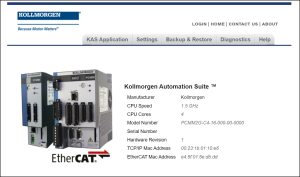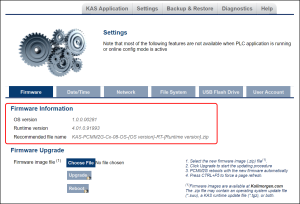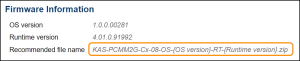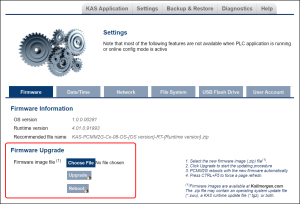Upgrade the Controller's Firmware
This procedure is used to upgrade the controller's firmware using the web server.
- Identify the controller's IP address.
See View the Controller IP Address. - Open a web browser and enter the controller's IP address.
The Web server KAS Home window opens. - Login to the controller.
- Click the Settings tab.
- Click the Firmware tab.
- In the Firmware Information area, verify the Recommended file name for the upgrade file to download and use.
- Open the applicable controller product web page:
- In the Software tab, under the Title column, locate the appropriate firmware upgrade file.
- Click the link for the upgrade file.
The file automatically downloads to the location designated for the browser. - Close the browser window.
- Return to the KAS the Firmware tab.
- In the Upgrade Firmware area, click the Choose File button.
A Windows Explorer window opens. - Search for and select the firmware file downloaded in Step 9.
- Click Open to select the file an close the window.
- Click the Upgrade button to start the process.
-
If the Upgrade button is disabled, log into the Web server.
Click Login at the top of the web page and enter the password.
See User Authentication about logging in. -
Do not refresh the web page until firmware upgrade is completed. - Press <CTRL+F5> to force the controller's web browser to refresh the page.
The new firmware version appears in the Firmware Information area.
Figure 5-12: KAS Home window
Figure 5-13: Firmware tab - Upgrade Firmware area
Examples:
| AKD PDMM and PCMM | PCMM2G |
|---|---|
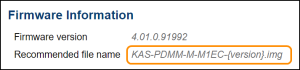
|
See these file naming convention topics for more information:
A message and a throbber![]() An animated element which indicates something is in progress. Interactions should wait until the process is complete. are shown across the web page, indicating that maintenance is in progress.
An animated element which indicates something is in progress. Interactions should wait until the process is complete. are shown across the web page, indicating that maintenance is in progress.
The 7-segment display on the controller animates with chasing lights. 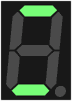
Successful Upgrade: The controller automatically reboots with new firmware.
When the reboot is complete, the user is logged out of the controller.
The webserver displays a message to indicate the user has been logged out.
The Web server indicates the reason for the upgrade failure.
Example: Incompatible Firmware
AKD PDMM and PCMM Error Message
An error message, similar to this, appears if the wrong firmware file was downloaded:
The file provided is not compatible with this device.
The file name should be...
"KAS-PDMM-M-MCEC-{version}.img"
Minimum runtimeIn computer science, runtime (or run-time) describes the operation of a computer program, the duration of its execution, from beginning to termination (compare compile time). Within KAS, runtime also refers to the virtual machine that manage the program written in a computer language while it is running version requirement not met.
See Also